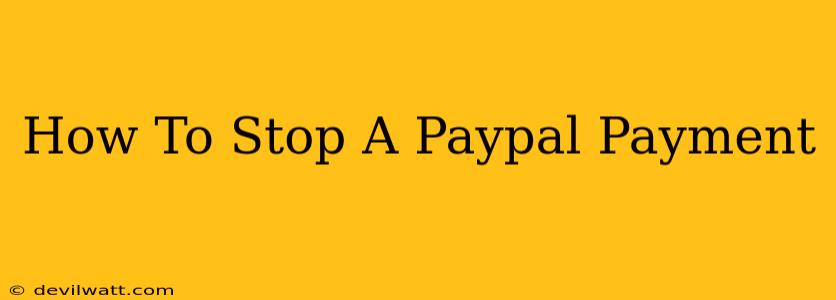Stopping a PayPal payment depends heavily on the payment's status. There's no single "stop payment" button like you might find with a check. Understanding the different scenarios is crucial. This guide will walk you through how to handle various situations, helping you understand your options and protecting your money.
Understanding PayPal Payment Stages
Before we delve into how to stop a payment, let's clarify the different stages a PayPal transaction goes through:
- Pending: The payment is initiated but hasn't been processed yet. This is the easiest stage to intervene.
- Processing: PayPal is verifying the payment details. Intervention is still possible, but more limited.
- Completed: The payment is finished, and the recipient has received the funds. Stopping this is significantly more difficult and often requires dispute resolution.
- Cancelled: You or the recipient has cancelled the payment.
How to Stop a PayPal Payment Before it's Sent
This is the ideal scenario. If you've initiated a payment but haven't yet confirmed it, you can usually cancel it easily. Look for a "Cancel" button within the payment details. This usually works for payments that are still Pending.
Stopping a Pending Payment:
- Log in to your PayPal account.
- Go to your Activity page.
- Find the pending payment you want to cancel.
- Click on the payment to open the details.
- Look for a "Cancel" button. Click it to stop the payment.
How to Stop a PayPal Payment After it's Sent (But Before it's Completed)
If the payment is Processing, your options are more limited, but you might still be able to intervene. Contacting the recipient directly is your best bet. Explain the situation and ask them to cancel the payment on their end. If they agree, the payment should be reversed.
Contacting the Recipient:
- Reach out promptly: The sooner you contact them, the better your chances of a successful resolution.
- Clearly explain the situation: Be polite but firm in explaining why you need to stop the payment.
- Provide details: Offer specific reasons and any relevant information.
How to Dispute a Completed PayPal Payment
If the payment is Completed, canceling it directly is no longer possible. Your recourse lies in filing a dispute with PayPal. This is a more formal process, and success depends heavily on the specifics of the transaction.
Filing a PayPal Dispute:
- Log in to your PayPal account.
- Go to your Activity page.
- Find the completed payment you wish to dispute.
- Click the payment to open the details and locate the option to dispute the payment or report a problem.
- Follow PayPal's instructions carefully, providing all relevant information and documentation to support your claim.
Important Note: PayPal's dispute resolution process can take time. Be patient and provide all necessary documentation promptly.
Preventing Future PayPal Payment Issues
- Double-check everything before sending: Verify the recipient's email address, the amount, and any other relevant information before confirming the payment.
- Use PayPal's buyer protection: Understand PayPal's buyer protection policies to know what recourse you have in case of issues with a transaction.
- Keep good records: Save all communication and documentation related to your transactions.
By understanding the different stages of a PayPal payment and following these steps, you can significantly increase your chances of successfully stopping a payment or resolving an issue. Remember, acting quickly is key.