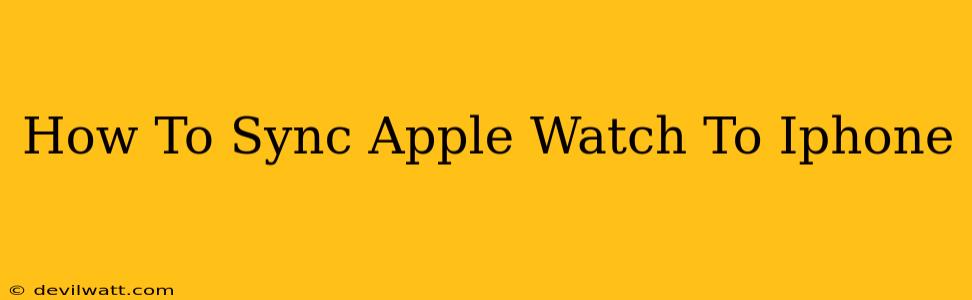Pairing your Apple Watch with your iPhone is the first step to enjoying all its amazing features. This comprehensive guide will walk you through the process, ensuring a seamless connection between your devices. Whether you're a seasoned Apple user or a new convert, we'll cover everything you need to know.
Getting Started: Prerequisites for a Successful Sync
Before you begin the syncing process, ensure you have the following:
- An iPhone: Make sure your iPhone is compatible with your Apple Watch model. Check Apple's official website for compatibility details.
- The latest iOS and watchOS: Update both your iPhone and Apple Watch to the latest software versions for optimal performance and feature access. You can find updates in the Settings app on both devices.
- Bluetooth and Wi-Fi: Ensure both Bluetooth and Wi-Fi are enabled on your iPhone. A stable internet connection aids in the downloading of necessary apps and data.
- Sufficient iPhone Storage: The syncing process requires some storage space on your iPhone. Delete unnecessary files if necessary to free up space.
Step-by-Step Guide: Syncing Your Apple Watch
Let's get started with the actual pairing process:
1. Power On Your Apple Watch
First, power on your Apple Watch. You'll see an animation on the display.
2. Hold Your Apple Watch Near Your iPhone
Next, bring your Apple Watch close to your iPhone. The iPhone will automatically detect your Apple Watch.
3. Open the Apple Watch App on Your iPhone
On your iPhone, locate and open the Apple Watch app. This is typically found on your home screen.
4. Follow the On-Screen Instructions
The Apple Watch app will guide you through the pairing process, providing clear instructions. These steps will usually involve:
- Selecting your Apple Watch: Choose your Apple Watch from the list of available devices.
- Creating a Passcode: Establish a passcode for added security.
- Choosing Your Watch Face: Personalize your Apple Watch by selecting a watch face that suits your style.
- Setting Up Apple Pay (Optional): You can add your payment information if you plan to use Apple Pay on your Apple Watch.
- Setting up Health: Connect the health apps and track your activity.
5. Synchronization Begins
Once you complete the steps, your Apple Watch will begin syncing with your iPhone. This process involves downloading apps, transferring data, and setting up various watch features. This may take several minutes, so be patient.
6. Enjoy Your Connected Experience
Once the synchronization is complete, your Apple Watch will be fully connected to your iPhone. You can now start enjoying its features, including notifications, fitness tracking, app access, and more.
Troubleshooting Common Syncing Issues
If you encounter problems during the syncing process, try the following:
- Restart your devices: A simple restart often solves minor glitches.
- Check your internet connection: Ensure you have a strong and stable Wi-Fi connection.
- Check Bluetooth connectivity: Verify that Bluetooth is enabled and functioning correctly on both devices.
- Update your software: Make sure both your iPhone and Apple Watch have the latest software updates installed.
- Contact Apple Support: If you continue to experience issues, contact Apple support for further assistance.
Keeping Your Apple Watch Synced
Maintaining a seamless sync between your Apple Watch and iPhone is crucial for optimal performance. Here are a few tips:
- Regular Software Updates: Keep both your iPhone and Apple Watch updated to the latest software versions.
- Stable Internet Connection: A stable Wi-Fi connection is essential for efficient syncing.
- Sufficient Storage Space: Ensure your iPhone has enough free storage space.
By following these steps and tips, you can ensure a smooth and trouble-free syncing experience between your Apple Watch and iPhone. Enjoy your connected world!