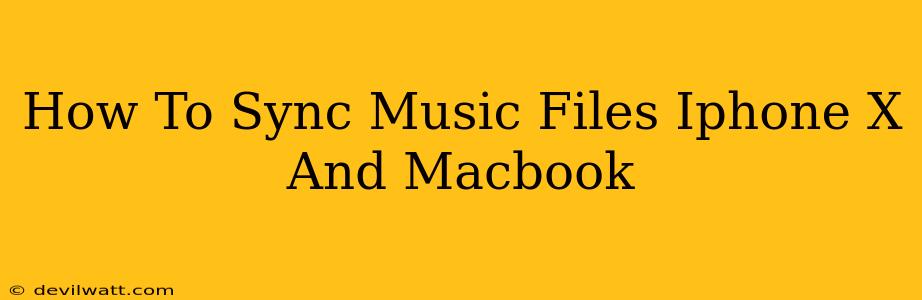Syncing music between your iPhone X and your Macbook can seem daunting, but it's actually quite straightforward. This guide will walk you through the various methods, ensuring your tunes are always available wherever you are. We'll cover both wired and wireless options, helping you choose the best method for your needs.
Method 1: Using iTunes (or Music app on macOS Catalina and later)
This is the classic method, and while it requires a cable, it's reliable and offers complete control over your music library.
Step-by-Step Instructions:
-
Connect your iPhone X to your Macbook: Use a lightning cable to connect your iPhone X to your Macbook.
-
Open iTunes (or the Music app): If you're using macOS Catalina or later, the Music app has replaced iTunes. Launch the relevant application.
-
Select your iPhone X: Once connected, your iPhone X should appear in the sidebar of iTunes (or the Music app). Select it.
-
Navigate to "Music": In the summary section, you'll see a "Music" option. Click on it.
-
Sync Music: Here you have several options:
- Manually manage music: This gives you complete control. You can add, delete, and organize music files directly on your iPhone X or Macbook. Changes you make on one device will reflect on the other after syncing.
- Sync music from your library: This method automatically synchronizes your selected playlists and music from your Macbook's iTunes (or Music) library to your iPhone X. You can choose which playlists to sync.
-
Apply changes: Once you've made your selections, click "Apply" to begin syncing.
Important Considerations:
- Library organization: A well-organized iTunes (or Music) library makes syncing much smoother. Create playlists for easy management.
- Storage space: Ensure you have enough free space on both your iPhone X and Macbook.
- Cable quality: A damaged or faulty cable can interrupt the syncing process.
Method 2: Using iCloud Music Library (Wireless Syncing)
iCloud Music Library offers a wireless syncing solution. This is ideal for keeping your music library updated across multiple devices without needing cables.
Step-by-Step Instructions:
- Enable iCloud Music Library: Go to System Preferences (or Settings on your iPhone X), then Apple ID, and select iCloud. Ensure "iCloud Music Library" is turned on for both your Macbook and iPhone X.
- Match your libraries: The first time you enable this, it may take some time to upload your music to iCloud.
- Access your music: Once enabled, your entire music library will be accessible on both devices. Any changes made on one device will automatically be reflected on the other.
Important Considerations:
- Storage space: iCloud Music Library requires iCloud storage space. You'll need sufficient storage to upload and access your music library.
- Internet connection: A reliable internet connection is crucial for iCloud Music Library to function properly.
Method 3: Manually Transferring Files (Less Efficient)
While not ideal for a complete library sync, you can manually transfer individual files. This method works best for transferring a few specific songs.
Step-by-Step Instructions:
- Connect your iPhone X: Connect your iPhone X to your Macbook using a lightning cable.
- Open Finder: Locate your iPhone X in the Finder sidebar.
- Access the Files App: Navigate to the Files app on your iPhone X.
- Copy and paste: Locate the music files on your Macbook and copy them. Then paste them into the appropriate folder within the Files app on your iPhone X.
Important Considerations:
- File compatibility: Ensure the music files are compatible with your iPhone X.
- Time-consuming: This method is time-consuming for large libraries.
Choosing the right method depends on your preferences and needs. For a complete and efficient sync, iCloud Music Library is highly recommended. However, if you prefer manual control, the iTunes (or Music app) method is a reliable alternative. Manual file transfer should be reserved for transferring only a few songs. Remember to always back up your data before performing any syncing or transferring operations.