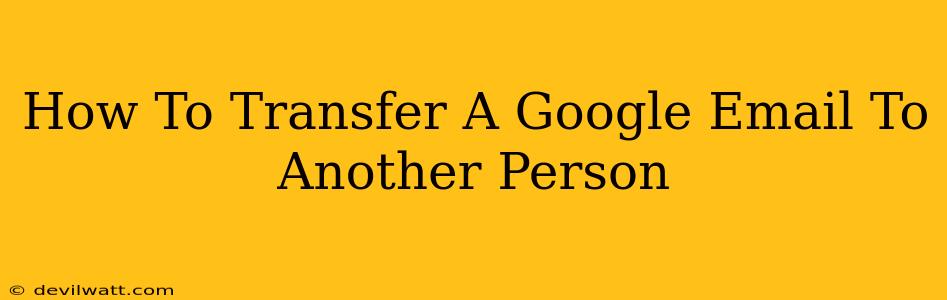Transferring a Google email account to another person isn't a straightforward process like simply changing the password. Google doesn't offer a direct "transfer" option. Instead, you need to carefully consider what aspects of the account need to be transferred and employ different strategies for each. This guide will walk you through the various methods and considerations.
Understanding What Needs Transferring
Before you begin, clarify exactly what needs to be transferred. Are you aiming to:
- Transfer ownership of the email address: This means the other person will be the primary user of the email account, receiving all future emails sent to that address.
- Share access to the email account: This allows the other person to read and potentially send emails from the account, but you retain ownership.
- Transfer email data (messages, contacts, etc.): You may need to move all the email content to the other person’s account.
Method 1: Transferring Ownership (Most Difficult)
This is the most complex scenario and generally isn't directly possible. Google doesn't have a mechanism to transfer ownership of an email address. Instead, you'll need to:
1. Create a New Account for the Recipient
The recipient needs a new Google account. Guide them through the signup process.
2. Forward Emails (Temporary Solution)
Set up email forwarding on your Google account to forward all incoming emails to the recipient's new address. This isn't a true transfer, but a temporary workaround. Remember to cancel forwarding once the transition is complete. This can be done in your Google account settings under "Forwarding and POP/IMAP."
3. Export and Import Data
Export your email data (messages, contacts, calendar entries) from your Google account using the Google Takeout service. Then, import this data into the recipient's new Google account. This is a one-time transfer of existing data; future emails will not be automatically transferred.
4. Inform Contacts
Notify your contacts that you've changed your email address.
Important Note: Even with this method, the original email address will still technically belong to you. Only the contents are transferred.
Method 2: Sharing Access (Easier)
If you want to grant the other person access to your account without transferring ownership, use Google's sharing options:
1. Grant Access Through Google Workspace (If Applicable)
If you use Google Workspace (formerly G Suite), you can add the other person as a user to your account. This gives them various levels of access, depending on the permissions you set.
2. Delegate Access (Limited Functionality)
You can potentially delegate access to certain folders or labels within your Gmail, but this might not be ideal for full account access.
Method 3: Transferring Email Data Only
If ownership isn't a concern, focus on transferring the email data. Use Google Takeout to download your emails, contacts, calendar, and other data as an archive. The recipient can then import this data into their existing or new Google account.
Important Considerations
- Security: Be cautious about sharing account credentials. Avoid simply giving the recipient your password.
- Privacy: Review your email data before transferring sensitive information.
- Legal Implications: Depending on the context, transferring email data might have legal implications. Consult a legal professional if needed.
Transferring a Google email account involves a complex series of steps and considerations. This guide provides you with the information to approach the task effectively, depending on your specific needs. Choose the method that best fits your situation and always prioritize security and privacy throughout the process.