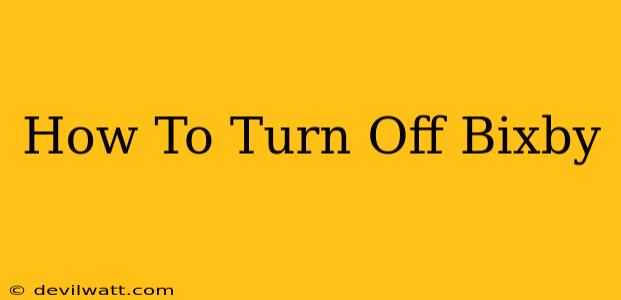Bixby, Samsung's intelligent assistant, can be a helpful tool, but it's not for everyone. If you find Bixby more annoying than helpful, or simply want to reclaim your phone's resources, this guide will walk you through how to completely disable Bixby on your Samsung device. We'll cover multiple methods to ensure you find the solution that works best for you.
Understanding Bixby's Components
Before we dive into the disabling process, it's important to understand that Bixby isn't just a single entity. It's comprised of several components:
- Bixby Voice: This is the voice-activated assistant itself.
- Bixby Home: This is the Bixby-specific screen you might see swiping right from your home screen.
- Bixby Button: The dedicated button on your phone that activates Bixby.
Disabling Bixby completely requires addressing each of these components.
Method 1: Disabling Bixby Voice
This method disables the voice-activated functionality of Bixby. You'll still have access to Bixby Home (if you haven't already disabled it), but you won't be able to activate Bixby using your voice.
- Open the Bixby app: Find the Bixby app on your phone's app screen and open it.
- Access Settings: Tap the three vertical dots in the top right corner (usually indicating a settings menu).
- Voice wake-up: Find the settings related to "Voice wake-up" or a similarly worded option.
- Turn off the toggle: Toggle the switch to disable the voice activation feature.
Method 2: Removing Bixby Home
Bixby Home is that screen you might see when you swipe right from your home screen. Here's how to remove it:
- Long-press on your home screen: Hold your finger down on an empty space on your home screen.
- Home screen settings: Look for the option to access home screen settings. This can vary slightly depending on your Samsung phone model and OneUI version.
- Bixby Home: You should find a setting related to Bixby Home.
- Disable or remove: Depending on your phone's settings, you'll either be able to disable Bixby Home or remove it entirely from your home screen layout.
Method 3: Remapping the Bixby Button
The dedicated Bixby button can be a constant reminder of Bixby's presence. Here's how to remap it:
- Open Settings: Go to your phone's main settings menu.
- Advanced features: Look for a section labeled "Advanced features" or something similar.
- Bixby key: Find the settings related to the Bixby key.
- Choose a new action: You should see options to remap the button to another function. Common options include opening a different app, launching the Google Assistant, or doing nothing at all. Select your preferred action.
Troubleshooting and Additional Tips
- Different Samsung models: The exact menus and options may vary slightly depending on your Samsung phone model and the version of One UI you are using.
- Factory reset: As a last resort, a factory reset can remove lingering Bixby elements, but be sure to back up your data before doing so!
- Custom Launchers: Consider installing a custom launcher like Nova Launcher or Action Launcher. These launchers often offer more granular control over your home screen and may give you the ability to completely hide Bixby.
By following these steps, you should successfully disable Bixby on your Samsung device, regaining control over your phone's interface and functionality. Remember to consult your phone's manual if you encounter any difficulties. Enjoy your Bixby-free experience!