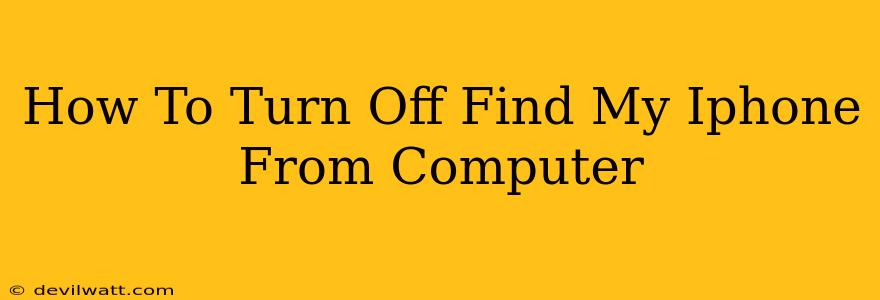Losing your iPhone is a nightmare, but thankfully, Apple's Find My iPhone feature can help locate it. However, what if you want to disable Find My iPhone before you lose your device, or perhaps you're troubleshooting and need to temporarily switch it off? This guide will walk you through how to turn off Find My iPhone from a computer, providing step-by-step instructions for both iCloud.com and using a different Apple device.
Disabling Find My iPhone on iCloud.com
This method is ideal if you have access to a computer and remember your Apple ID and password.
Step 1: Access iCloud.com
Open your preferred web browser and navigate to iCloud.com. Log in using your Apple ID and password associated with your iPhone.
Step 2: Locate Find My iPhone
Once logged in, you'll see a grid of icons representing various Apple services. Locate and click on the Find My icon. This is typically represented by a compass icon.
Step 3: Select Your iPhone
Find My will display a map showing the location of your Apple devices, provided that they're signed in and location services are enabled. Select your iPhone from the list of devices displayed.
Step 4: Access Settings
Once your iPhone is selected, you'll see options to play a sound, put it into Lost Mode, or erase it. Look for a gear icon (Settings) usually located near the top right corner of the screen. Click on it.
Step 5: Remove from Account
This will open the device's settings. Here, you should find an option to remove the device from your iCloud account. The exact wording may vary slightly, but it will likely involve phrasing like "Remove from Account" or a similar option. This is crucial; it's not enough to simply turn off location services. Removing it from your account completely disables Find My iPhone.
Step 6: Confirmation
Confirm your decision. You may need to re-enter your Apple ID password for verification. Once complete, Find My iPhone will be deactivated on your device.
Important Considerations
- Password Security: Remember your Apple ID and password. Without them, you cannot access iCloud.com and subsequently disable Find My iPhone.
- Device Access: This method requires access to a computer and a stable internet connection.
- Data Loss: While disabling Find My iPhone won't directly delete data, ensure you have a backup if you're planning any significant changes to your device.
- Security: Disabling Find My iPhone significantly reduces the security of your device. Consider the implications before doing so.
Turning off Find My iPhone Using Another Apple Device
If you don't have access to a computer but have another Apple device (like an iPad or another iPhone), you can also disable Find My iPhone through the Find My app. The steps are very similar to the method above, replacing iCloud.com with the Find My application on your other device.
Remember to always exercise caution when disabling security features on your devices.
Keywords:
Find My iPhone, turn off Find My iPhone, disable Find My iPhone, iCloud, computer, Apple ID, remove iPhone from account, Find My app, iPhone security, location services, Apple device.