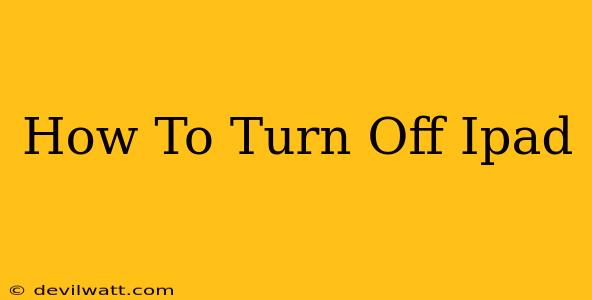Turning off your iPad might seem straightforward, but there are a few different methods depending on your iPad model and the situation. This guide will walk you through the various ways to power down your Apple tablet, ensuring you know how to handle any scenario. Whether your iPad is frozen, running sluggishly, or you simply want to conserve battery, we've got you covered.
Method 1: The Classic Power Down (For Most iPads)
This is the standard method for most iPad models. It's quick, easy, and reliable:
-
Locate the Power Button: This button is usually located on the top edge of your iPad (for older models) or on the right edge (for newer iPads). It's a small, circular button.
-
Press and Hold: Press and hold the power button. Don't just tap it—you need to hold it down.
-
Slide to Power Off: After a few seconds, a slider will appear on the screen that says "slide to power off." Slide the slider to the right.
-
iPad Off: Your iPad will now shut down. You can turn it back on by pressing and holding the power button again.
Method 2: Force Restart (For Frozen iPads)
If your iPad is frozen or unresponsive, a force restart is necessary. This doesn't delete any data; it's simply a way to force a shutdown and restart:
For iPads with a Home Button:
- Press and Hold: Quickly press and release the Volume Up button, then quickly press and release the Volume Down button.
- Continue Holding: Then, press and hold the Top (or Side) button until you see the Apple logo appear on the screen.
For iPads without a Home Button (iPad Pro, iPad Air 3rd Generation and later, iPad mini 5th Generation and later):
- Press and Hold: Press and hold the Volume Up button and then immediately release it.
- Press and Hold: Press and hold the Volume Down button and then immediately release it.
- Continue Holding: Press and hold the Top button (power button) until you see the Apple logo appear on the screen.
Method 3: Low Power Mode (For Battery Conservation)
If you're looking to extend your battery life, enabling Low Power Mode is a better option than simply turning off your iPad. Low Power Mode reduces power consumption by limiting certain background activities and features. You can find this setting in your iPad's Settings > Battery.
Troubleshooting Tips
- Button Issues: If your power button isn't working, you may have a hardware problem. Contact Apple Support for assistance.
- Frozen Screen: If your iPad is completely frozen and unresponsive, a force restart is your best option.
- Unexpected Shutdowns: Frequent unexpected shutdowns could indicate a software problem or a failing battery. Check for software updates and consider getting your battery checked by Apple or a qualified technician.
This comprehensive guide should equip you with the knowledge to effectively power down your iPad in any situation. Remember to always back up your data regularly to avoid losing important information. By following these simple steps, you'll keep your iPad running smoothly and efficiently.