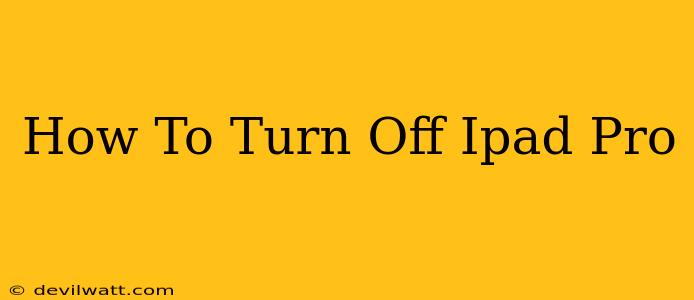Turning off your iPad Pro is a straightforward process, but knowing the right method ensures you're conserving battery life and preventing potential issues. This guide provides clear instructions for various iPad Pro models and scenarios.
Powering Down Your iPad Pro: The Standard Method
For most situations, the standard power-down method is all you need. Here's how to do it:
-
Locate the Power Button: On your iPad Pro, you'll find a power button on the top right edge. It's usually a small, slightly recessed button.
-
Press and Hold: Press and hold the power button (sometimes labeled as the Sleep/Wake button).
-
Slide to Power Off: After a moment, a slider will appear on the screen that says "slide to power off." Slide the slider to the right.
-
iPad Pro is Off: Your iPad Pro will now be turned off. The screen will go black, and the device will cease operation.
Important Note: This method gracefully shuts down your iPad Pro, ensuring all processes are closed properly and preventing potential data loss or corruption. Always use this method before putting your iPad Pro away for any extended period.
Forcing a Restart (If Your iPad Pro is Frozen)
If your iPad Pro becomes unresponsive or frozen, a forced restart is necessary. This differs slightly depending on the iPad Pro model:
iPad Pro models with Face ID (most recent models):
- Press and quickly release the Volume Up button.
- Press and quickly release the Volume Down button.
- Press and hold the top button (power button). Continue holding it until the device restarts. You should see the Apple logo appear.
Older iPad Pro models with Home Button:
- Press and hold both the Sleep/Wake button (top button) and the Home button simultaneously.
- Hold both buttons until the Apple logo appears on the screen. This may take around 10-15 seconds.
A forced restart clears the memory and often resolves minor software glitches. It's a temporary fix, and if problems persist, you might need further troubleshooting.
Conserving Battery Life: Power Down vs. Sleep Mode
While turning off your iPad Pro completely conserves the most battery power, utilizing the sleep mode is also very effective. Your iPad Pro enters sleep mode automatically when you haven't used it for a period of time. To put your iPad Pro to sleep manually, simply press the power button once. The screen will turn off, but the device will remain in a low-power state, preserving your progress and minimizing battery drain.
Troubleshooting: My iPad Pro Won't Turn Off
If you encounter difficulties turning off your iPad Pro, try the following:
- Ensure the battery isn't completely drained: If the battery is critically low, the device may not respond to the power button. Attempt charging the iPad Pro first.
- Try a forced restart: As mentioned above, this can resolve software issues that might prevent the normal power-down process.
- Contact Apple Support: If neither of the above steps works, contacting Apple Support might be necessary. There might be a more serious hardware or software issue requiring professional assistance.
By following these simple instructions, you can effectively turn off and manage your iPad Pro, ensuring optimal performance and battery life. Remember to choose the appropriate method depending on whether you're performing a regular shutdown or need to force a restart.