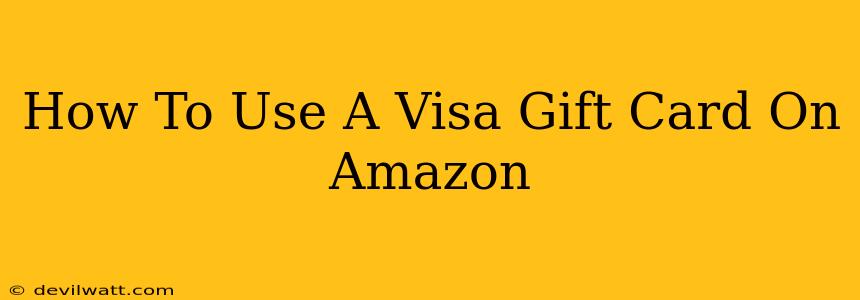Are you wondering how to use a Visa gift card on Amazon? Many people receive Visa gift cards as presents and want to use them for online shopping. Amazon, being a popular e-commerce giant, is a natural choice. This comprehensive guide will walk you through the process, covering everything you need to know.
Understanding Visa Gift Cards and Amazon Payments
Before diving into the steps, let's clarify a few things. Visa gift cards are prepaid cards that function like debit cards. You load them with a specific amount of money, and you can use them anywhere Visa is accepted – including online retailers like Amazon. However, there are a few minor points to consider.
- Activation: Make sure your Visa gift card is activated. Most cards require activation before use, often involving a phone call or online registration. Check the instructions on your card or the packaging.
- Balance: Always check your card's balance before making a purchase. You can do this online through the card issuer's website or by calling their customer service number (information will be on the card itself).
- Fees: Be aware of any potential fees associated with your Visa gift card. Some cards charge inactivity fees or transaction fees. Review the terms and conditions carefully.
Adding Your Visa Gift Card to Your Amazon Account
The easiest way to use your Visa gift card on Amazon is to add it as a payment method to your Amazon account. Here's how:
- Log in: Go to Amazon.com and log into your account.
- Account Settings: Navigate to "Your Account." The exact location may vary slightly depending on the Amazon website's design, but it's usually found in the top right corner.
- Payment Methods: Find the section for "Payment Methods" or "Manage Payment Options."
- Add a Payment Method: Click "Add a payment method" or a similar option.
- Choose Gift Card: Select "Gift Card" or "Add a Gift Card" as the type of payment you're adding. You might see an option for Visa.
- Enter Details: You'll be asked to enter the 16-digit card number, expiration date, and CVV code (the three or four-digit security code on the back of the card).
- Confirm: Review the information and click "Add" or "Confirm" to add the card to your account.
Once added, your Visa gift card will appear as a payment option when you checkout.
Using Your Visa Gift Card During Checkout
Now that your Visa gift card is linked to your Amazon account, you're ready to make purchases!
- Add Items to Cart: Browse Amazon and add the items you want to buy to your shopping cart.
- Proceed to Checkout: Once you're ready, click "Proceed to Checkout."
- Select Payment Method: On the payment page, choose your added Visa gift card as the payment method.
- Review and Submit: Review your order details and ensure everything is correct. Click "Place Your Order" to complete your purchase.
Troubleshooting Common Issues
- Card Declined: If your card is declined, double-check that the card is activated, the balance is sufficient, and the information entered is correct. Contact the card issuer if you continue to experience problems.
- Insufficient Funds: If you don't have enough funds on your gift card, you'll need to add another payment method or reduce the value of your order.
- Card Expired: Ensure your gift card hasn't expired. The expiration date is printed on the card.
By following these simple steps, using your Visa gift card on Amazon is a straightforward process. Remember to always check your card balance and details before making a purchase to avoid any unexpected issues. Happy shopping!