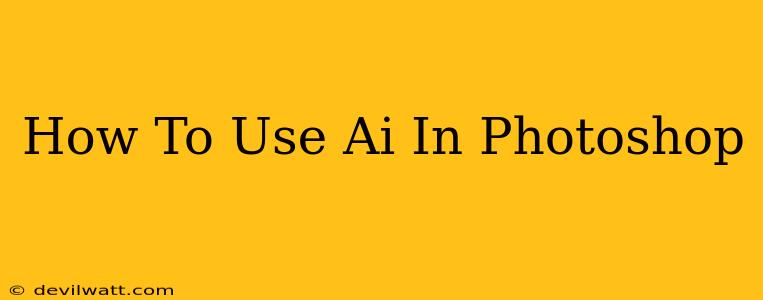Photoshop, the industry-standard image editing software, has embraced artificial intelligence (AI) in a big way. No longer just a tool for meticulous manual editing, Photoshop now offers powerful AI-powered features that can dramatically speed up your workflow and unlock new creative possibilities. This guide will walk you through some of the key AI features in Photoshop, focusing on how to effectively use them to enhance your image editing experience.
Understanding Photoshop's AI Capabilities
Before diving into specific techniques, it's helpful to understand the core AI technologies driving Photoshop's new features. The most prominent is Generative Fill, a revolutionary tool capable of intelligently generating new image content based on your prompts. This means you can seamlessly extend images, remove unwanted elements, and even create entirely new visual elements with astonishing accuracy. Other AI-powered features include object selection, enhanced upscaling, and smart sharpening, all designed to improve efficiency and quality.
Generative Fill: The Heart of AI in Photoshop
Generative Fill is arguably the most exciting AI feature in Photoshop. It allows you to:
- Extend images: Need more space in your composition? Generative Fill can intelligently expand the canvas, adding realistic content that seamlessly blends with the original image. You simply select the area you want to extend and let the AI work its magic.
- Remove objects: Say goodbye to tedious cloning and healing! Generative Fill can remove unwanted objects from your images, automatically filling the gaps with contextually appropriate content.
- Create new content: Need a fantastical element added to your image? Generative Fill can generate entirely new content based on your text prompts, allowing you to experiment with surreal landscapes, quirky characters, and much more.
How to use Generative Fill:
- Open your image in Photoshop.
- Select the area you want to modify. You can use the lasso, marquee, or quick selection tools.
- Go to Edit > Fill.
- Choose "Generative fill" from the contents menu.
- Enter a text prompt describing the content you want to generate. The more descriptive your prompt, the better the results. Experiment with different prompts to achieve the desired effect.
- Adjust the settings: You can fine-tune the output using options like "View Options" to see different AI generated results.
Beyond Generative Fill: Other AI-Powered Features
While Generative Fill steals the show, Photoshop offers other AI-enhanced tools:
- Neural Filters: These filters leverage AI to perform tasks like enhancing details, changing facial expressions, and even turning photos into paintings. Explore the Neural Filters menu for a range of creative options.
- Object Selection: AI-powered object selection tools make selecting complex objects significantly easier and faster. This is particularly useful for removing backgrounds or isolating specific elements in your image.
- Super Resolution: This feature uses AI to intelligently upscale images, increasing their resolution without sacrificing detail or introducing artifacts.
Mastering AI in Photoshop: Tips and Tricks
- Experiment with prompts: Generative Fill's results are highly dependent on the quality of your prompts. Don't be afraid to experiment with different phrasing and keywords.
- Use multiple prompts: Try providing multiple prompts to refine the AI's output.
- Refine your selections: Precise selections are crucial for optimal results. Take the time to carefully define the areas you want to modify.
- Utilize blending modes: After using Generative Fill, experiment with blending modes to seamlessly integrate the new content with your existing image.
Conclusion: Embrace the AI Revolution in Photoshop
AI is transforming the way we interact with Photoshop. By mastering these AI-powered features, you can significantly improve your efficiency, unlock new creative possibilities, and elevate your image editing skills to the next level. Embrace the AI revolution, and watch your workflow and creativity soar!