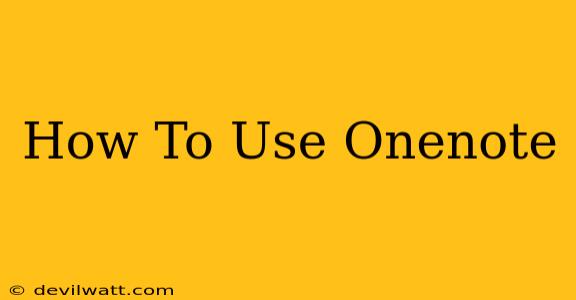OneNote, the digital note-taking app from Microsoft, offers a powerful and versatile platform for organizing your thoughts, ideas, and information. Whether you're a student, professional, or simply someone who wants to improve their note-taking game, OneNote can be an invaluable tool. This comprehensive guide will walk you through everything you need to know, from the basics to advanced techniques.
Getting Started with OneNote: The Basics
First, you'll need to access OneNote. It's available as a standalone app for Windows and macOS, and as a mobile app for iOS and Android. It's also integrated into the Microsoft 365 suite. Once you have it installed, let's dive in:
Creating Your First Notebook
A OneNote notebook is the primary container for your notes. Think of it as a binder holding all your individual notepads. To create a new notebook:
- Open OneNote.
- Click "File" (or the equivalent on your device).
- Select "New."
- Choose a location to save your notebook and give it a descriptive name.
Understanding Notebooks, Sections, and Pages
OneNote uses a hierarchical structure to organize your notes:
- Notebooks: The highest level, containing multiple sections. Think of these as the binders.
- Sections: These are like dividers within a binder, grouping related notes together (e.g., "Meeting Notes," "Project X," "Class Lectures").
- Pages: Individual notes within a section. These are where you actually write and type your notes.
This structure allows for incredibly flexible organization, enabling you to categorize your information effectively.
Mastering OneNote Features: Beyond the Basics
Now that you understand the fundamental structure, let's explore some key features that make OneNote so powerful:
Taking Notes Effectively:
- Typing: OneNote's typing capabilities are intuitive and offer features like spell check and autocorrect.
- Handwriting: If you prefer handwritten notes, OneNote supports stylus input, allowing you to write directly on the page.
- Adding Images, Audio, and Video: OneNote isn't just for text; it can easily incorporate images, audio recordings (perfect for lectures!), and video clips. This multimedia approach makes your notes more engaging and comprehensive.
Organization and Search:
- Tags: Use tags to quickly categorize and locate specific notes.
- Search: OneNote's powerful search function can quickly find any piece of information within your notebooks, regardless of how deeply nested it is. This is crucial for efficiently retrieving information.
- Table Creation: Organize your notes using tables for clear presentation and data management.
Collaboration and Sharing:
- Sharing Notebooks: Collaborate with others by sharing your notebooks. Multiple users can simultaneously edit and contribute. This is ideal for teamwork or shared learning.
Advanced OneNote Tips and Tricks
Here are some tips to supercharge your OneNote experience:
- Quick Notes: Access a quick note feature for jotting down quick thoughts or reminders.
- Templates: Use pre-made templates to streamline your note-taking process.
- OneNote Web Clipper: This browser extension allows you to easily clip web pages, articles, and other online content directly into OneNote. This is incredibly useful for research and information gathering.
- Syncing Across Devices: OneNote syncs your notes seamlessly across all your devices, ensuring that your information is always accessible.
Conclusion: Unlock the Power of OneNote
OneNote's versatility and intuitive design make it a powerful tool for anyone looking to enhance their note-taking and information management skills. By mastering its features and employing these tips, you can unlock its full potential and significantly improve your productivity and organization. Start exploring today and experience the transformative power of OneNote.