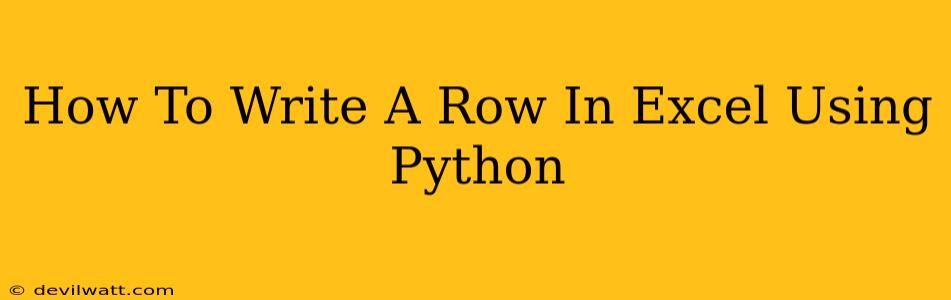Writing data to Excel spreadsheets directly from your Python code is a common task for data scientists, analysts, and anyone working with data. This guide provides a comprehensive walkthrough of how to write a single row to an Excel file using Python, covering various approaches and addressing potential challenges.
Choosing Your Weapon: Python Libraries for Excel Manipulation
Several Python libraries can handle Excel file manipulation. The most popular and versatile are openpyxl and xlsxwriter. We'll focus on these two, highlighting their strengths and showcasing examples for writing a single row.
Openpyxl: For Reading and Writing Existing Excel Files
openpyxl is excellent for both reading and writing existing Excel files (.xlsx and .xlsm). If you need to append a row to an existing spreadsheet, openpyxl is a great choice.
Code Example (openpyxl):
from openpyxl import load_workbook
def write_row_openpyxl(filepath, row_data):
"""Writes a row to an existing Excel file using openpyxl. Creates the file if it doesn't exist."""
try:
workbook = load_workbook(filepath)
sheet = workbook.active # Get the active sheet
# Append the row data
sheet.append(row_data)
workbook.save(filepath)
print(f"Row '{row_data}' successfully written to '{filepath}'")
except FileNotFoundError:
print(f"File '{filepath}' not found. Creating a new file.")
write_row_openpyxl_new(filepath, row_data) #Call the function to create a new file
def write_row_openpyxl_new(filepath, row_data):
"""Writes a row to a new Excel file using openpyxl."""
from openpyxl import Workbook
workbook = Workbook()
sheet = workbook.active
sheet.append(row_data)
workbook.save(filepath)
print(f"Row '{row_data}' successfully written to '{filepath}'")
# Example usage:
filepath = "my_excel_file.xlsx"
row_to_write = ["Apple", 10, 1.5]
write_row_openpyxl(filepath, row_to_write)
filepath2 = "my_excel_file2.xlsx"
row_to_write2 = ["Banana", 20, 2.5]
write_row_openpyxl(filepath2, row_to_write2)
XlsxWriter: For Creating New Excel Files and Formatting
xlsxwriter excels at creating new Excel files and offers extensive formatting capabilities. If you're starting with a fresh spreadsheet, xlsxwriter might be more suitable. It's less efficient for modifying existing large files.
Code Example (xlsxwriter):
import xlsxwriter
def write_row_xlsxwriter(filepath, row_data):
"""Writes a row to a new Excel file using xlsxwriter."""
workbook = xlsxwriter.Workbook(filepath)
worksheet = workbook.add_worksheet()
worksheet.write_row(0, 0, row_data) # Write to the first row, starting from column A
workbook.close()
print(f"Row '{row_data}' successfully written to '{filepath}'")
# Example usage:
filepath = "my_excel_file_xlsxwriter.xlsx"
row_to_write = ["Orange", 30, 3.5]
write_row_xlsxwriter(filepath, row_to_write)
Handling Errors and Edge Cases
- File Existence: Always check if the file exists before attempting to append. The examples above demonstrate how to handle
FileNotFoundError. - Data Types: Ensure your row data is compatible with Excel.
openpyxlandxlsxwritergenerally handle various data types well (numbers, strings, dates), but you might need to adjust how you input your data if you encounter issues. - Large Files: For very large files, consider using more efficient libraries or techniques (like writing in batches instead of row by row) to improve performance.
Conclusion: Choosing the Right Tool for the Job
Both openpyxl and xlsxwriter offer robust solutions for writing data to Excel. openpyxl is better suited for modifying existing files, while xlsxwriter excels at creating new, formatted spreadsheets. Choose the library that best matches your specific needs and remember to handle potential errors gracefully to create robust and reliable code. Remember to install the necessary library using pip: pip install openpyxl xlsxwriter