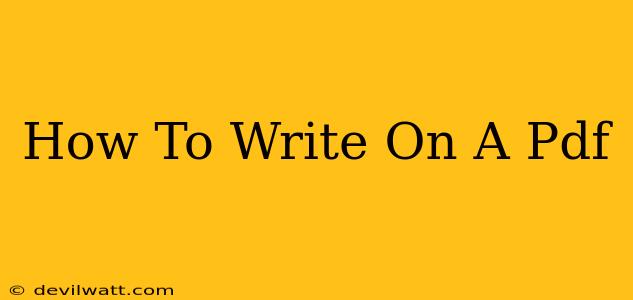Adding text, annotations, or drawings to a PDF is often necessary for various purposes – from reviewing documents and marking important sections to collaborating on projects and signing contracts. Fortunately, there are several effective methods to write on a PDF, regardless of your operating system or the tools at your disposal. This guide covers various approaches, catering to different needs and technical skills.
Methods for Writing on a PDF
There's no single "best" way; the ideal method depends on your needs and the software available to you. Here are some popular choices:
1. Using Adobe Acrobat Pro (The Professional Approach)
Adobe Acrobat Pro DC is the industry standard for PDF manipulation. Its features are extensive and powerful, making it the go-to solution for professionals needing precise control and advanced annotation capabilities. Key features include:
- Text Editing: Easily add, edit, and delete text directly within the PDF.
- Extensive Annotation Tools: Highlighting, underlining, strikethrough, sticky notes, freehand drawing, and more – all precisely controlled.
- Forms and Signatures: Fill out interactive forms, add digital signatures, and certify documents.
- Collaboration Tools: Share PDFs for review and collaboration with others, with tracking of comments and revisions.
Pros: Comprehensive features, precise control, industry standard. Cons: Expensive software, requires a subscription.
2. Utilizing Free PDF Readers with Annotation Features (The Budget-Friendly Option)
Many free PDF readers offer surprisingly robust annotation capabilities, making them excellent alternatives if you're on a tight budget. Some popular examples include:
- Foxit Reader: Offers a user-friendly interface and comprehensive annotation tools, including text editing, highlighting, and drawing.
- SumatraPDF: A lightweight and fast reader that supports basic annotations like highlighting and adding comments.
- PDF-XChange Editor (Free version): Provides basic annotation functionality, making it a viable free option.
Pros: Free to use, often sufficient for basic annotation needs. Cons: Feature limitations compared to paid software.
3. Leveraging Online PDF Editors (The Convenient Cloud Solution)
Several websites provide online PDF editing capabilities, allowing you to annotate your documents directly within your web browser without installing any software. Many offer free plans with limitations, while paid subscriptions often unlock advanced features. Examples include:
- Smallpdf: User-friendly interface with a variety of editing tools.
- PDFescape: Provides basic annotation and editing functionality.
- Ilovepdf: Offers a variety of PDF tools, including annotation and editing.
Pros: Accessible from any device with an internet connection, no software installation required. Cons: May have limitations on file size or features in free versions, relies on internet connectivity.
4. Using Microsoft Word or Other Word Processors (The Indirect Method)
If you need to extensively edit the content of a PDF, it might be easier to convert it into a Word document (.doc or .docx) first. Many PDF readers have the option to convert files directly. Then, write and edit within your word processor, and reconvert to a PDF.
Pros: Simple for large text edits. Cons: Doesn't work well for preserving original formatting; may be time consuming for complex PDFs.
Choosing the Right Method:
The best method depends on your specific requirements:
- For professional-level editing and annotation: Adobe Acrobat Pro is the gold standard.
- For basic annotation on a budget: A free PDF reader with annotation features will suffice.
- For quick annotations on the go: An online PDF editor is convenient.
- For significant text edits: Converting to a word processor might be the most efficient.
Remember to always save a copy of your original PDF before making any edits, to avoid losing the original document. Experiment with different tools to find the best fit for your workflow and needs. With the abundance of options available, writing on a PDF is now a straightforward task, regardless of your technical skill level.