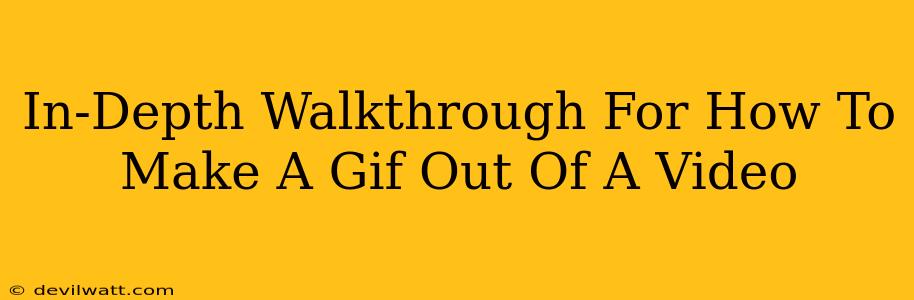Creating GIFs from videos is easier than you think! This in-depth walkthrough will guide you through several methods, from using simple online tools to leveraging powerful desktop software. We'll cover everything you need to know to transform your favorite video clips into shareable, looping GIFs.
Method 1: Using Online GIF Makers (Easiest Option)
This is the quickest way to make a GIF, perfect for a quick edit. Many websites offer free GIF creation tools. Simply upload your video, select the segment you want, and customize settings like frame rate and size.
Pros:
- Simplicity: No software downloads required.
- Speed: Quick and easy process.
- Accessibility: Works on any device with an internet connection.
Cons:
- Limited Features: Advanced features might be absent.
- Watermarks: Some free services add watermarks to your GIFs.
- File Size Restrictions: Upload size limitations might exist.
Step-by-Step Guide:
- Find a reputable online GIF maker. Search "online GIF maker" on Google. Many options are available.
- Upload your video. Select the video file from your computer.
- Select your clip. Use the timeline controls to choose the section of the video you wish to convert to a GIF.
- Customize your GIF. Adjust settings like frame rate (frames per second), size, and loop options.
- Download your GIF. Once you're happy with the preview, download the GIF to your computer.
Method 2: Using Video Editing Software (More Control)
For more advanced control over your GIF creation, desktop video editing software is the way to go. Programs like Adobe Premiere Pro, Filmora, or even free options like DaVinci Resolve offer powerful features for precise GIF creation.
Pros:
- Advanced Features: Precise control over frame selection, timing, and more.
- High-Quality Output: Create high-resolution GIFs.
- More Customization: Access to effects, filters, and other creative tools.
Cons:
- Steeper Learning Curve: Requires some knowledge of video editing software.
- Software Installation: Requires downloading and installing software.
- Potentially Expensive: Professional-grade software can be costly.
Step-by-Step Guide (General steps, adapt based on your software):
- Import your video: Open your chosen video editing software and import your video file.
- Select your clip: Use the timeline to select the portion of the video you want as your GIF.
- Export as GIF: Most software allows exporting directly to GIF format. Look for the export settings and choose GIF as the output type. Adjust settings for frame rate, size, and loop options.
- Optimize your GIF: Consider reducing the file size for better web performance without sacrificing too much quality.
Method 3: Using Photoshop (For Image Manipulation Experts)
Adobe Photoshop, while primarily an image editor, can also create GIFs. This is useful if you're already working with images and want to incorporate them into a GIF.
Pros:
- Precise Control: Excellent control over each frame of the GIF.
- Image Editing Capabilities: Perfect for creating GIFs with enhanced visuals.
- Powerful Features: Access to Photoshop's vast array of editing tools.
Cons:
- Advanced Software: Requires significant Photoshop knowledge.
- Expensive: Requires a Photoshop subscription.
- Not Ideal for Beginners: Not recommended for users unfamiliar with Photoshop.
Step-by-Step Guide (Simplified):
- Import frames: Import the video frames as individual layers in Photoshop (this might require a separate video to frames converter).
- Arrange frames: Arrange the frames in the correct order on separate layers.
- Set Timeline: Utilize the Photoshop Timeline to set the timing for each frame.
- Save as GIF: Save the layers as an animated GIF.
Choosing the Right Method
The best method for creating a GIF from a video depends on your needs and technical skills. If you need a quick and easy GIF, online tools are perfect. For more control and advanced features, desktop software is the better option. Photoshop offers a powerful solution, but it requires a higher level of expertise. No matter which method you choose, you'll soon be creating stunning GIFs in no time!