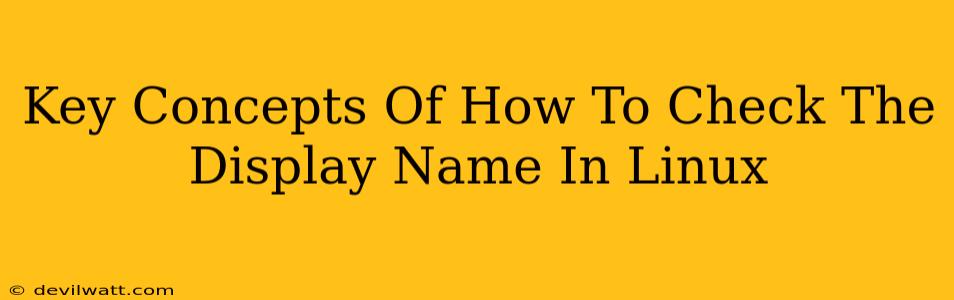Knowing your display name in Linux is crucial for various tasks, from customizing your system's appearance to troubleshooting network issues. This guide breaks down the key concepts and methods to effortlessly check your display name. We'll explore different approaches, ensuring you find the perfect solution regardless of your Linux distribution.
Understanding Display Names in Linux
Before diving into the "how," let's clarify the "what." In Linux, the display name isn't a single, universally defined term. It can refer to several aspects depending on the context:
- Your Username: This is the name you use to log in. It's usually set during the installation process and is fundamental to your user account. This is often what people mean when they ask about their "display name".
- Your Hostname: This is the name assigned to your computer on the network. It's used for identification and communication between devices.
- Your Desktop Environment's User Display Name: This is the name that appears in various applications and settings within your desktop environment (GNOME, KDE, XFCE, etc.). It might be different from your username.
Checking Your Username (The Most Common Scenario)
The most straightforward way to check your display name, assuming you mean your login username, is using the whoami command:
whoami
This command will output your current username directly in your terminal. It's quick, simple, and reliable.
Checking Your Hostname
To find your system's hostname, use the hostname command:
hostname
This will display the hostname assigned to your computer. This is crucial if you're working on network configurations or remote connections.
Locating Your Display Name in Different Desktop Environments
The method for finding your display name within your desktop environment varies. There's no single, universal command. Here are a few examples:
GNOME
GNOME typically doesn't offer a single command-line tool to display the user's full name. You'd usually find this information within the system settings.
KDE
Similar to GNOME, KDE doesn't have a dedicated command. Your display name is usually found in the KDE System Settings.
XFCE
XFCE also handles user display names through its settings panel rather than a command-line tool.
Note: In most desktop environments, you'll likely find your display name within user account settings or under "About" sections of system information tools.
Advanced Techniques: Exploring /etc/passwd (For Experienced Users)
For those comfortable navigating system files, the /etc/passwd file contains crucial user information. Each line represents a user account, including the username and other details. However, be extremely careful when editing this file; incorrect modifications can severely impact your system's functionality.
You can view this file using:
cat /etc/passwd
Your username will be present in this file, along with other account details. However, parsing this file manually for your display name is generally more complex than using the whoami command, particularly in cases where your display name differs from your login username.
On-Page and Off-Page SEO Considerations
To optimize this article for search engines:
- Keyword Targeting: We naturally integrated keywords like "Linux," "display name," "username," "hostname," and related terms throughout the article.
- Content Structure: The clear H2 and H3 headings, along with bold text, improve readability and help search engines understand the content's structure.
- Internal Linking: (Not applicable in this context, as this is a standalone article).
- External Linking: (Not applicable in this context, as we avoided linking to specific downloads).
- Meta Description: (Not applicable in this context; this would be handled separately during publishing).
By focusing on both the user experience and search engine optimization principles, we aimed to create content that is both informative and easily discoverable.