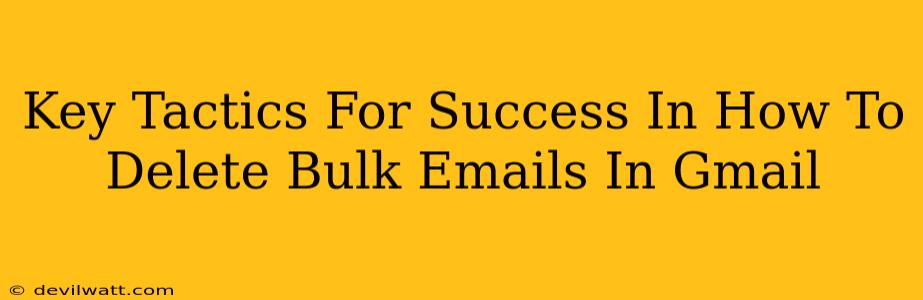We've all been there. Your Gmail inbox is overflowing, a digital avalanche of unwanted newsletters, promotional emails, and those pesky bulk messages clogging up your space. Finding the time to manually delete each one is a monumental task. But fear not! Mastering the art of deleting bulk emails in Gmail is easier than you think. This guide will provide you with key tactics to reclaim your inbox and finally achieve that elusive inbox zero.
Understanding the Beast: Bulk Emails in Gmail
Before diving into deletion tactics, it's important to understand what constitutes a "bulk email" in Gmail's context. These aren't just your usual newsletters; they're often characterized by:
- Similar Subject Lines: Notice a pattern in subjects? "Daily Deal," "Your Exclusive Offer," or anything that screams mass-marketing.
- Repetitive Senders: The same email address or domain repeatedly filling your inbox? That's a big red flag.
- Generic Greetings: Instead of your name, you see "Dear Customer" or "Valued Subscriber." These are telltale signs of automated bulk sending.
Key Tactics to Delete Bulk Emails in Gmail
Now, let's tackle those unwanted emails with these effective methods:
1. The Power of the Search Bar: Precision Deletion
Gmail's search bar is your secret weapon. Don't just use it for simple keyword searches; utilize its powerful operators for precise targeting.
from:: Delete emails from a specific sender. For example,from:newsletter@example.comwill target all emails from that address.subject:: Target emails with specific subject lines. Use quotes for exact matches. For example,subject:"Daily Deal"will only show emails with that exact subject.- Combining Operators: Get even more specific! Combine
from:andsubject:for surgical strikes against unwanted bulk emails. For example,from:noreply@example.com subject:"Your Order Confirmation".
Pro Tip: Once you've refined your search, select all the emails (using the checkbox next to the first email, and then using the checkbox at the top of the list), and hit the delete button.
2. Utilizing Filters: Automated Inbox Cleanliness
Filters are your long-term solution. They automate the process of deleting or managing specific types of bulk emails. Here's how to set one up:
- Open your Gmail settings.
- Navigate to the "Filters and Blocked Addresses" section.
- Create a new filter. Use the search operators (
from:subject:etc.) to specify the emails you want to target. - Choose your action. You can delete them automatically, archive them, or even mark them as read.
Pro Tip: Experiment with different filter settings until you find the perfect balance between automatically removing unwanted emails and keeping important messages.
3. Unsubscribe (When Possible): The Gentle Approach
While deleting is fast, unsubscribing is the kinder, gentler approach. Many bulk emails include an "unsubscribe" link at the bottom. While not always reliable, it's worth a try before resorting to immediate deletion.
Caution: Be wary of unsubscribe links from suspicious sources; they might lead to phishing attempts.
4. Leverage Gmail's "Promotions" Tab: Organization and Control
Gmail's built-in tabbed inbox automatically sorts emails into categories, including a "Promotions" tab. While not a deletion method, it keeps bulk emails separated from your important messages, making your primary inbox much cleaner. This can be a great first step before more aggressive deletion techniques.
Off-Page SEO Considerations: Sharing Your Expertise
Once you've mastered these techniques, consider sharing your newfound knowledge. Create a blog post, a YouTube video, or a social media thread explaining your favorite methods. Linking to your content from other relevant platforms boosts its visibility and establishes you as an authority on Gmail management. This off-page SEO work complements your on-page optimization, driving more organic traffic to your content.
By implementing these key tactics, you'll not only reclaim control of your inbox but also gain a valuable skill for managing digital clutter. Enjoy the peace of mind that comes with a clean, organized Gmail account!