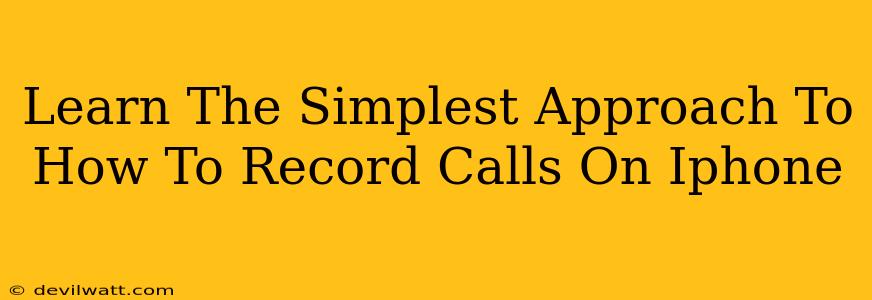Recording phone calls on your iPhone isn't as straightforward as on some Android devices, but it's definitely achievable. This guide breaks down the simplest methods, ensuring you can capture those important conversations without the technical headaches.
Why Record iPhone Calls?
Before we dive into the how, let's quickly cover the why. There are many legitimate reasons to record a call:
- Legal Documentation: Recording a conversation can provide crucial evidence in business deals, legal disputes, or even personal matters.
- Important Details: Sometimes, you need a record of specific details discussed during a phone call. This is especially helpful for follow-ups or reminders.
- Customer Service Issues: If you're having trouble with a company, a recording can be invaluable when escalating the issue.
- Personal Memories: Recording a call with a loved one can be a cherished keepsake.
Important Note: Always be mindful of local laws regarding call recording. Many jurisdictions require the consent of all parties involved. Failing to obtain consent where required can have legal ramifications.
Method 1: Using Third-Party Apps (Most Common Approach)
This is by far the most common method. The App Store offers a variety of call recording apps, each with its own features and pricing models. Before choosing one, look for features like:
- Clear Audio Quality: You need an app that records crisp, easily understandable audio.
- Easy-to-Use Interface: A user-friendly app will make the recording process smooth and stress-free.
- Reliable Storage: Ensure the app offers secure storage for your recordings.
- Privacy Features: Check the app's privacy policy and ensure it aligns with your needs.
How to use a call recording app (general steps):
- Download and Install: Find a reputable call recording app in the App Store and install it.
- Grant Permissions: The app will require access to your microphone and contacts.
- Initiate a Call: Make or receive a call as you normally would.
- Start Recording: Within the app, initiate the recording function during the call.
- Save the Recording: Once the call ends, the app will usually save the recording to your device or cloud storage.
Remember to carefully review the terms and conditions and privacy policies of any app before using it.
Method 2: Using Voice Memos (Limited Functionality)
While not specifically designed for call recording, the built-in Voice Memos app can be used in a pinch for speakerphone conversations. This method is far less reliable and results in poorer audio quality.
How to use Voice Memos:
- Start Voice Memos: Open the Voice Memos app and start a new recording before the call begins.
- Place on Speakerphone: Put your phone on speakerphone. The microphone will pick up both sides of the conversation, but the quality might be significantly reduced.
- End Recording: Stop the recording after the call.
This method is highly unreliable and is not recommended for important conversations. Expect background noise and potential audio issues.
Method 3: Using a Second Device (The Most Reliable, but least convenient)
For the highest audio quality and complete reliability, you can use a second device (another phone or a dedicated voice recorder) to record the conversation. This provides the best audio quality.
This is the least convenient approach, but provides the highest quality recording. Simply record your conversation using this separate device.
Conclusion: Choosing the Right Method
The best method for recording calls on your iPhone depends on your needs and priorities. For ease of use and broader functionality, a third-party app is the recommended approach. If you need the absolute best sound quality, and convenience isn’t a major factor, using a second device is optimal. The Voice Memos approach is only suitable for informal conversations where audio quality isn't a critical concern. Remember to always comply with all applicable laws regarding call recording.