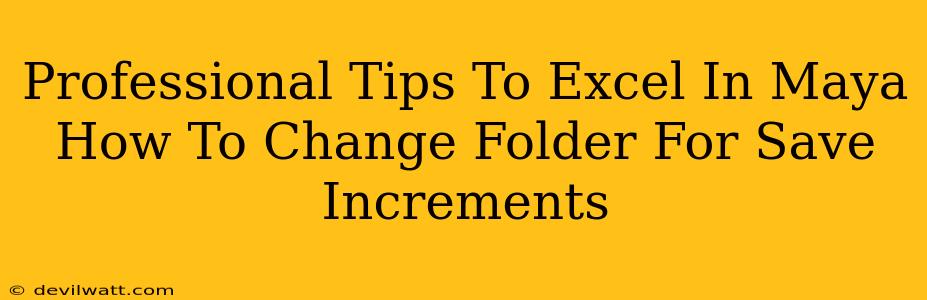Maya is a powerhouse 3D modeling, animation, and rendering software, but even seasoned professionals can find themselves wrestling with its settings. One common frustration? Knowing how to easily manage your auto-save increments. This guide provides professional tips to not only change your Maya save increment folder but also to master other crucial aspects of Maya workflow for increased efficiency and sanity.
Mastering Maya's Save Increment Feature: Why It Matters
Before diving into how to change the folder, let's talk about why you should bother. Maya's auto-save feature, which creates incremental saves at regular intervals, is your best friend against catastrophic data loss. Imagine spending hours on a complex model, only to experience a sudden crash. Without autosaves, your work vanishes. With it? You're only a few clicks away from recovering most of your progress. Therefore, strategically managing where these incremental saves are stored is crucial.
The Importance of Organized File Management:
Think of your Maya project files as precious jewels. Would you throw them all in a single, unorganized box? Probably not! The same principle applies to digital assets. A well-organized file structure prevents chaos and improves your overall workflow. Changing the default save location allows you to:
- Maintain Project-Specific Folders: Keep each project's files separate, preventing accidental overwrites and making it much easier to locate specific versions.
- Utilize Network Storage (if applicable): If you collaborate with others, changing the save location to a network drive ensures everyone has access to the most up-to-date versions.
- Free Up Local Drive Space: Moving your save increments to an external drive or network storage frees up valuable space on your computer's hard drive.
How to Change the Maya Save Increment Folder: A Step-by-Step Guide
Now, let's get to the core of the matter – changing that default save location. The process is slightly different depending on your Maya version, but the general principles remain consistent. Remember to always save your current work before making any significant changes to preferences.
Steps for Modifying the Save Increment Path:
-
Open Maya Preferences: In Maya, go to the "Windows" menu and select "Settings/Preferences." Then, choose "Preferences."
-
Navigate to Files and Paths: Within the Preferences window, find the "Files and Paths" section.
-
Locate "Auto Save/Increment Save": You should see an entry specifically for Auto Save or Increment Save (depending on your Maya version). This line will likely show the default path.
-
Change the Path: Click on the "Browse" button next to the path. Navigate to your desired location – a folder specifically designated for your Maya project's incremental saves.
-
Apply Changes: Click "Apply" and then "Save" to confirm your changes. Maya will now save its increments to this new location.
-
Test it out: Create a new scene, work for a while, then intentionally crash Maya (Ctrl+Alt+Delete, for example, though you don’t want to make this a habit!). When you reopen Maya, see if you can recover your project from the new increment folder.
Beyond the Folder: Other Professional Maya Tips for Success
Changing your save increment location is just one piece of the puzzle. Here are a few more professional tips to supercharge your Maya workflow:
- Regular Backups: Don't rely solely on auto-saves. Create regular manual backups of your entire project folder to an external hard drive or cloud storage.
- Version Control: Consider using a version control system like Git (with a suitable LFS extension) to manage your Maya project files efficiently, particularly for collaborative projects.
- Keyboard Shortcuts: Master Maya's extensive keyboard shortcuts. It dramatically boosts your speed and efficiency.
- Customizing Hotkeys: Tailor Maya's keyboard shortcuts to your personal preferences for optimal workflow.
- Learn MEL Scripting (Eventually): While not essential for beginners, learning MEL scripting opens up a world of automation and customization within Maya.
By mastering these tips, not just about changing the save increment location, but improving your entire workflow, you'll elevate your Maya skills to a professional level, avoiding frustration, and maximizing productivity. Remember, a well-organized and backed-up project is a happy project!