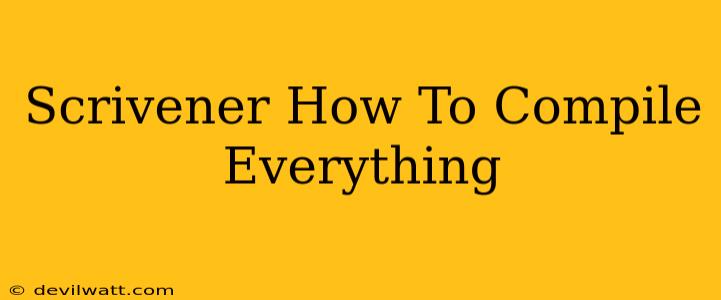Scrivener is a powerful writing tool, but its strength lies not just in its organizational capabilities, but also in its robust compiling features. Knowing how to effectively compile your work in Scrivener is crucial for generating a polished manuscript ready for submission or publication. This guide will walk you through the process, covering various compile options and helping you achieve the perfect final output.
Understanding Scrivener's Compile Function
Before diving into the specifics, it's essential to understand what Scrivener's compile function does. Essentially, it takes all the individual components of your project – chapters, scenes, notes, etc. – and merges them into a single, cohesive document in your chosen format. This could be a print-ready PDF, an ebook in EPUB or MOBI format, or even a plain text file.
Choosing Your Compile Destination
The first step in compiling your Scrivener project is selecting where you want the compiled document to be saved. You can choose to save it to your computer's hard drive or directly to a cloud storage service. This is usually handled automatically during the process, but it's beneficial to be aware of this step.
Mastering Scrivener Compile Options: A Step-by-Step Guide
The power of Scrivener's compilation lies in its customization. Let's explore the key options that will allow you to fine-tune your final product:
1. Selecting Your Output Format:
This is perhaps the most important choice. Scrivener supports a wide range of formats, including:
- PDF: Ideal for print-ready documents.
- EPUB: The standard format for ebooks on many devices.
- MOBI: The format used by Kindle.
- Word (.doc or .docx): For compatibility with word processing software.
- Plain Text (.txt): A simple text-only format.
Choosing the right format depends heavily on your intended purpose. For print publication, PDF is generally preferred. For ebook distribution, EPUB or MOBI are essential.
2. Customizing Your Compile Settings:
Once you've chosen your output format, you can delve into the detailed compile settings. Here are some crucial aspects to consider:
- Header and Footer: Customize your header and footer to include page numbers, chapter titles, or other relevant information.
- Margins: Set appropriate margins for your document type (e.g., wider margins for print books, narrower margins for ebooks).
- Font and Styles: Specify the font, font size, and style for your entire document or individual sections.
- Page Numbers: Choose how you want page numbers to be displayed (e.g., starting on page 1, different numbering for different sections).
- Running Headers/Footers: Add chapter titles to headers for easy navigation.
- Table of Contents: Automatically generate a table of contents.
- Index: Generate an index (particularly useful for longer works).
- Chapter Breaks: Fine-tune how chapter breaks appear in your compiled document.
- Section Breaks: This option allows for the creation of different section breaks, such as page breaks or column breaks, within your compiled document.
Take your time exploring these options to ensure your compiled document meets your exact specifications.
3. Compiling Your Manuscript:
Once you've configured your compile settings, you can finally compile your manuscript. Scrivener usually provides a clear button or menu option to initiate the compile process. It typically takes a few moments, depending on the size of your project and the complexity of your compile settings.
Troubleshooting Common Compile Issues
Even with careful preparation, you might encounter some issues during compilation. Here are some common problems and their solutions:
- Incorrect Formatting: Double-check your formatting within Scrivener before compiling. Inconsistent formatting can lead to issues in the compiled document.
- Missing Images or Files: Ensure all referenced images or files are correctly linked and present in your project folder.
- Compile Errors: Pay close attention to any error messages that appear during the compilation process. These messages usually provide clues about the problem.
Conclusion
Mastering Scrivener's compile features transforms it from a simple writing tool into a complete manuscript production system. By taking the time to understand and customize the compile options, you can ensure that your final document is not just well-written, but also professionally presented and ready to share with the world. Spend time experimenting – the more familiar you become with the system, the more efficient your workflow will be.