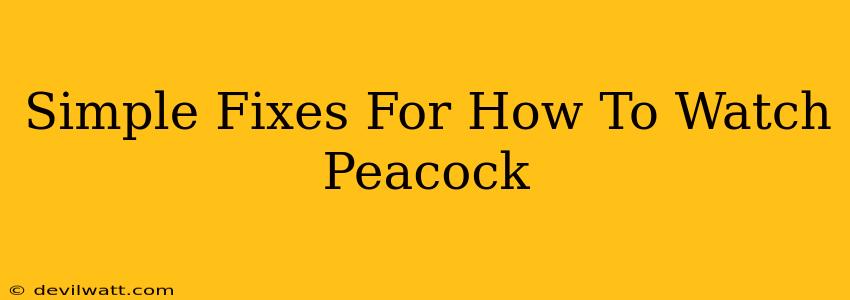So, you're ready to dive into Peacock's world of movies, shows, and sports, but something's not quite right? Don't worry, we've all been there. Let's troubleshoot those pesky Peacock viewing issues and get you streaming in no time! This guide offers simple fixes for common Peacock problems, ensuring smooth sailing for your next binge-watching session.
Common Peacock Problems & Their Solutions
Here are some of the most frequently reported problems users encounter when trying to watch Peacock, along with simple solutions you can try:
1. Peacock Not Loading or Buffering:
This is often the most frustrating issue. Here's what you can try:
- Check your internet connection: The most obvious culprit! Make sure your internet is working properly by checking other websites and apps. A slow or unstable connection is the #1 reason for buffering. Try restarting your router and modem.
- Close unnecessary apps and tabs: Your device might be struggling to handle too many things at once. Close down other apps or browser tabs to free up resources.
- Restart your device: A simple reboot can often solve temporary glitches. Turn your streaming device (smart TV, Roku, etc.) off and on again. The same goes for your phone or computer.
- Clear your cache and cookies: Accumulated data can sometimes interfere with streaming. Check your device's settings on how to clear your cache and cookies for your browser or the Peacock app.
- Update your Peacock app: Make sure you're running the latest version of the Peacock app. Outdated apps often contain bugs that can cause loading problems.
- Check your device's compatibility: Ensure your device is compatible with the Peacock app and meets the minimum system requirements.
2. Peacock Sign-In Issues:
Can't seem to log in? Try these steps:
- Check your password: Double-check for typos. If you've forgotten your password, use the "Forgot Password" option to reset it.
- Check your email address: Ensure you're using the correct email address associated with your Peacock account.
- Clear your app data: Sometimes, corrupted app data can prevent login. Clearing your app data (different from clearing cache) can help. Check your device's settings for instructions.
- Try a different browser or device: If you're using a web browser, try a different one. If you're using a streaming device, try logging in through a different device (like a phone or computer) to rule out device-specific issues.
- Contact Peacock Support: If all else fails, contact Peacock's customer support. They can assist you with more specific account-related issues.
3. Peacock Video Quality Issues:
Experiencing poor video quality? Here are some solutions:
- Check your internet speed: A slower internet connection will result in lower video quality. Run a speed test to see if your internet speed meets Peacock's recommended requirements.
- Adjust your video quality settings: Within the Peacock app, you can usually adjust the video quality. Try lowering the resolution (e.g., from 1080p to 720p or 480p) to improve streaming stability.
- Restart your device and router/modem: As before, a quick restart can sometimes resolve temporary video issues.
Beyond the Basics: Proactive Steps
To avoid future Peacock problems, consider these preventative measures:
- Strong and Stable Internet: Invest in a reliable internet connection with sufficient bandwidth to handle streaming.
- Regular App Updates: Keep your Peacock app and streaming device software updated to benefit from bug fixes and performance improvements.
- Device Maintenance: Regularly clear your device's cache and cookies to prevent performance slowdowns.
By following these simple fixes and preventative measures, you'll be well on your way to enjoying uninterrupted Peacock streaming. Happy watching!