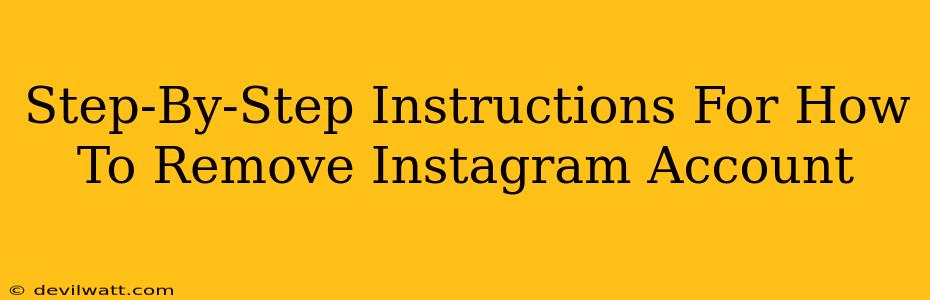So, you're ready to say goodbye to Instagram? Whether it's a detox, a fresh start, or you've simply outgrown the platform, deleting your account is a pretty straightforward process. This guide will walk you through the steps, ensuring a smooth and complete removal.
Before You Delete: Important Considerations
Before you dive in, there are a few things to keep in mind:
-
Data Backup: Instagram doesn't offer a direct download of all your data. However, you can download your data (photos, videos, messages etc.) which is a good idea before deleting your account permanently. This is a separate process from account deletion.
-
Third-Party Apps: If you've connected Instagram to other apps (like scheduling tools or games), disconnecting them is recommended before deleting your account. This prevents potential access issues.
-
Connected Accounts: Remember to disconnect your Instagram account from Facebook or any other linked profiles.
-
Future Access: Once you delete your account, it's gone. You won't be able to recover it. Instagram provides a 30-day grace period, but after that, your data is permanently erased.
How to Delete Your Instagram Account: A Step-by-Step Guide
This process is slightly different depending on whether you're using a mobile app or a desktop computer. Let's tackle both:
Deleting Your Instagram Account from a Web Browser (Desktop)
-
Log In: Access the Instagram website and log into your account.
-
Access the Help Center: Locate the “Help” section (usually found at the bottom of the page). You'll then need to find the "Help Center" or a similar link.
-
Search for Account Deletion: Search within the Help Center for terms like “delete my account,” “deactivate my account,” or “remove my account”.
-
Follow the Link: You'll be directed to a page with a form to initiate the deletion process.
-
Account Deletion Form: You’ll be asked why you want to delete your account. Choosing a reason may expedite the process (though this is not mandatory). You’ll also need to re-enter your password to confirm your identity.
-
Submit and Confirm: Carefully review the final confirmation screen before clicking the button to permanently delete your account.
Deleting Your Instagram Account from the Mobile App (Android and iOS)
Unfortunately, you can't directly delete your Instagram account from the mobile app. You must use a web browser on a desktop computer or laptop to follow the steps outlined above. This is a deliberate measure by Instagram to ensure that users understand the permanent nature of account deletion.
Understanding Deactivation vs. Deletion
It's crucial to differentiate between deactivating and deleting your account:
-
Deactivation: Temporarily hides your profile. You can reactivate it anytime.
-
Deletion: Permanently removes your profile and data (after a 30-day grace period).
Choose the option that best suits your needs. If you're unsure, deactivation is always the less drastic step.
After Deletion: What to Expect
After you submit your request, Instagram will send you a confirmation email. Your account won't be deleted immediately. Instagram maintains a 30-day grace period. During this time, you can log back in and cancel the deletion. After 30 days, the account is permanently deleted and your data is erased.
By following these steps, you can successfully remove your Instagram account. Remember to back up your data if needed and carefully consider deactivation as an alternative before proceeding with deletion.