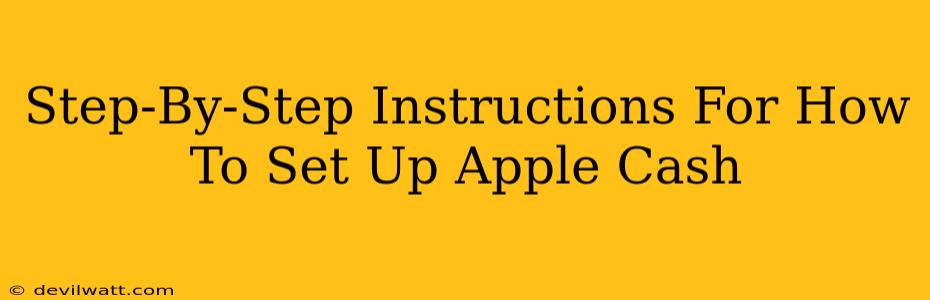Apple Cash makes sending and receiving money as easy as sending a text. But before you can start tapping into this convenient feature, you need to set it up. This guide provides a clear, step-by-step walkthrough to get you started with Apple Cash. We'll cover everything you need to know, from initial setup to adding money and ensuring security.
Getting Started: Prerequisites and Initial Setup
Before diving into the setup process, ensure you meet these prerequisites:
- Compatible Device: You'll need an iPhone or iPad running iOS 11.2 or later, or a watchOS 6 or later.
- Apple ID: A valid Apple ID is essential. This is the same Apple ID you use for other Apple services.
- Eligible Payment Method: You'll need a linked debit card or bank account to fund your Apple Cash balance.
Step 1: Accessing Apple Cash
Locate the Wallet app on your iPhone or iPad. It's typically a brown leather wallet icon. Open the app. If you don't see an Apple Cash card, you'll need to proceed to the next step.
Step 2: Setting Up Your Apple Cash Account
If you don't already have an Apple Cash card, you'll see an option to set one up. This usually involves tapping a button or banner prompting you to add Apple Cash. Follow the on-screen instructions. You might be asked to agree to terms and conditions.
Step 3: Adding a Debit Card or Bank Account
This is crucial for adding funds to your Apple Cash balance. You'll be prompted to add your debit card or bank account details. Ensure the information is accurate to avoid any issues with transactions.
Step 4: Verifying Your Information
Apple will likely verify your information with your bank. This process typically involves a small temporary hold on your account, which will be released shortly after verification. This is a standard security measure.
Adding Funds and Making Payments
Now that your Apple Cash is set up, let's learn how to add money and send payments.
Step 1: Adding Funds to Your Apple Cash Account
Within the Wallet app, tap on your Apple Cash card. You'll see options to add money. You can choose an amount and select your linked debit card or bank account as the funding source.
Step 2: Sending Money via Messages or iMessage
The easiest way to send money is directly through the Messages app. When chatting with someone who also has Apple Cash, tap the blue "i" icon in the top right corner of the message thread. Look for the Apple Cash option and enter the amount you want to send.
Step 3: Requesting Money
If you need someone to pay you back, you can request money through the same iMessage interface. It's just as simple as sending money!
Security and Best Practices
Apple takes security seriously. However, you can further enhance your Apple Cash security by taking these precautions:
- Strong Passcode: Use a strong passcode on your device to protect your Wallet app and Apple Cash balance.
- Face ID/Touch ID: Enable Face ID or Touch ID for added authentication security.
- Regularly Review Transactions: Check your Apple Cash balance and transaction history regularly to detect any unauthorized activity.
Troubleshooting Common Issues
Occasionally, you might encounter some minor issues. Here are a few common problems and solutions:
- Verification Issues: If you experience problems during verification, double-check the accuracy of your banking information. Contact your bank if the issue persists.
- Transaction Failures: Ensure you have sufficient funds in your linked debit card or bank account. Network connectivity issues might also cause failures.
By following these steps and keeping security in mind, you'll be well on your way to using Apple Cash for all your quick and easy payments. Remember, it's always a good idea to read Apple's official support documentation for the most up-to-date information.