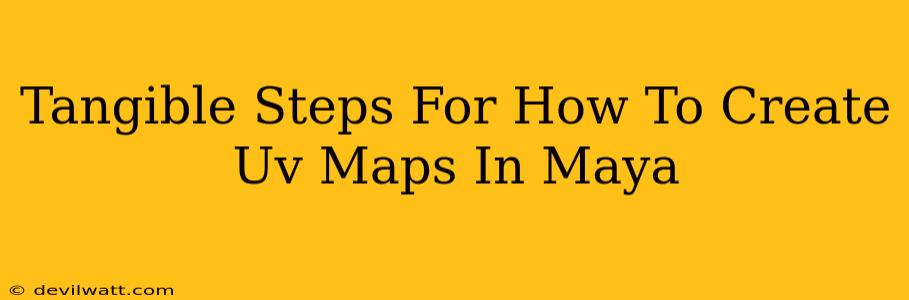Creating effective UV maps is crucial for realistic texturing in 3D modeling. A well-made UV map ensures your textures appear correctly on your 3D model, avoiding stretching or distortion. This guide provides tangible steps to help you master UV mapping in Maya, from preparation to finalizing your maps.
Preparing Your Model for UV Mapping
Before diving into UV creation, ensure your model is ready. This preliminary step significantly impacts the quality of your final UV layout.
1. Clean Geometry:
- Remove unnecessary geometry: Get rid of extra edges, faces, or vertices that don't contribute to the model's overall shape. This simplifies the UV unwrapping process.
- Check for overlapping faces: Overlapping faces can create problems during UV creation. Make sure all your faces are properly separated.
- Consider model topology: A well-organized topology (the arrangement of polygons) makes for a cleaner and more efficient UV layout. Aim for consistent edge loops and quads (four-sided polygons) where possible.
2. Organize Your Model:
- Separate components: If your model has distinct parts (e.g., a character's head, body, and limbs), it's highly recommended to separate these into different objects. This allows for individual UV unwrapping, offering better control and preventing distortion.
- Freeze transformations: Before UV unwrapping, ensure you've frozen any transformations (scaling, rotation, or translation) applied to your model. This prevents unexpected scaling issues in your UVs. You can do this by selecting your object and choosing
Freeze Transformationsin the Modify menu.
Creating UV Maps in Maya
Now that your model is prepared, let’s get to the actual UV mapping.
1. Unwrapping Your Model:
Maya offers several UV unwrapping methods. The best method depends on your model's complexity and desired outcome.
- Planar Mapping: Simple and effective for flat surfaces like walls or simple objects. Select your object, go to the UV Toolkit, and choose
Planar Mapping. You'll need to specify the plane of projection. - Cylindrical Mapping: Ideal for cylindrical objects. Similar to Planar Mapping, use the
Cylindrical Mappingoption in the UV Toolkit. - Spherical Mapping: Best for spherical objects or objects that approximate a sphere. Use the
Spherical Mappingoption. - Automatic Mapping: Maya's automatic mapping tools are a good starting point, but they often require manual adjustments for optimal results. You can find these tools in the UV Toolkit.
2. Manual UV Editing (The Art of UV Unwrapping):
Often, automatic unwrapping isn't perfect. Manual editing is usually necessary to achieve the desired results.
- The UV Editor: This is where the magic happens! Open the UV Editor window to view and manipulate your UV shells. Here you can move, scale, and rotate individual UV shells or UV islands.
- Seams: Understanding seams is crucial. Seams are edges where the model's surface is "cut" to flatten it into a 2D UV map. Strategically placing seams helps minimize distortion. You can create seams in the modeling viewport by selecting edges and using the
Create UV Seamsoption. - Layout: The goal is to arrange your UV shells in a way that minimizes wasted space and distortion. A well-organized UV layout contributes to efficient texture memory usage and reduces artifacts in your final render.
3. UV Shell Organization:
- Separate Shells: Consider separating different parts of your model into distinct UV shells. This allows for individual manipulation and optimized texture mapping.
- Avoid Overlapping: Make sure your UV shells don’t overlap. Overlapping causes rendering problems and generally bad UVs.
Finalizing Your UV Maps
Once you've created and refined your UV map, you need to finalize it before moving on to texturing.
1. Checking for Issues:
- Distortion: Examine your UV map for areas of significant stretching or compression. Aim for a uniform distribution of UVs to prevent visual artifacts.
- Overlapping UVs: Double-check for any overlaps that could cause issues during texturing.
- Seams: Review your seam placement. Make sure they are in logical places.
2. Exporting Your UVs:
You won't necessarily export the UVs themselves, but the model with its UV layout is now ready to be textured. You'll use your chosen texturing software to paint and apply textures onto this properly UV mapped model.
By following these steps, you'll be well on your way to creating high-quality UV maps for your 3D models in Maya. Remember, practice is key – the more you work with UV mapping, the better you'll become at optimizing your UV layouts for optimal results.