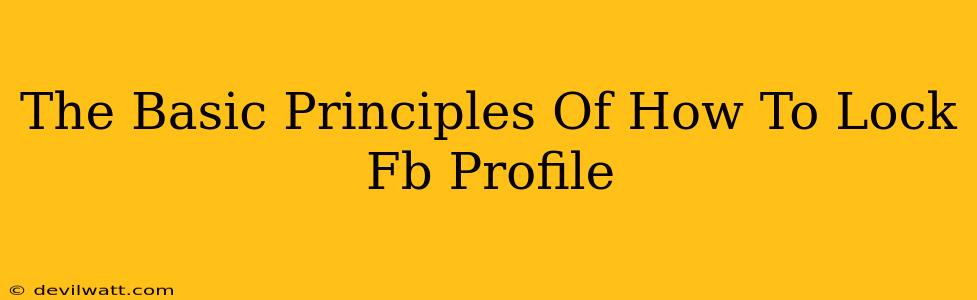Facebook, a platform connecting billions, offers various privacy settings to control who sees your information. Securing your profile is crucial for protecting your personal data and maintaining online safety. This guide outlines the basic principles of locking down your Facebook profile, empowering you to manage your privacy effectively.
Understanding Facebook's Privacy Settings
Before diving into the specifics, it's vital to grasp how Facebook's privacy settings work. Think of them as gatekeepers, determining who can access different aspects of your profile. You can tailor these settings to share only what you're comfortable with. This is about more than just your friends – it's about managing your online presence and protecting yourself from unwanted attention.
Key Privacy Settings to Focus On:
-
Who can see my posts? This controls the visibility of everything you share on your timeline – from photos and updates to life events. Options range from "Public" (anyone can see) to "Friends" (only your friends) and even more granular control.
-
Who can see my future posts? This setting allows you to define the audience for all future posts, preventing accidental oversharing. Setting this to "Friends" ensures only those you've approved see your updates.
-
Who can send me friend requests? Restricting this to "Friends of Friends" or "Friends" helps filter out unwanted requests from strangers.
-
Who can see my friend list? This controls the visibility of your friends list, preventing stalkers from accessing and exploiting information about your connections.
-
Tagging: Manage who can tag you in posts and photos, and review tags before they appear on your timeline. This prevents embarrassing or unwanted photos from appearing publicly.
Steps to Lock Down Your Facebook Profile
Now, let's get practical. Here's a step-by-step guide to fortifying your Facebook privacy settings:
-
Access your Facebook Settings: Click the downward-pointing arrow in the top right corner of your Facebook page and select "Settings & Privacy," then choose "Settings."
-
Navigate to Privacy Settings: In the left-hand menu, find and click "Privacy Shortcuts".
-
Review and Adjust Individual Settings: Carefully go through each setting mentioned above, selecting the audience you're most comfortable with. Remember to choose the most restrictive setting that still allows you to connect with your desired audience.
-
Timeline and Tagging: In the "Privacy Shortcuts" section, you can manage who can post on your timeline, review posts you're tagged in before they appear on your timeline, and more.
-
Blocking: Use the blocking feature to prevent specific users from interacting with your profile. This is particularly helpful if you encounter harassment or unwanted attention.
Beyond Basic Settings: Advanced Privacy Measures
While the basic settings are crucial, you can further enhance your privacy with these advanced steps:
-
Regularly Review Your Privacy Settings: Facebook occasionally updates its settings. Regular review ensures you maintain the desired level of privacy.
-
Limit App Permissions: Review the permissions you've granted to various apps connected to your Facebook account. Remove access for those you no longer trust or use.
-
Use Two-Factor Authentication: This adds an extra layer of security, making it significantly harder for unauthorized individuals to access your account.
Remember: Maintaining your online privacy is an ongoing process. By regularly reviewing and adjusting your Facebook settings, you can safeguard your personal information and control your online presence effectively. Staying vigilant and informed is key to enjoying a secure and positive social media experience.