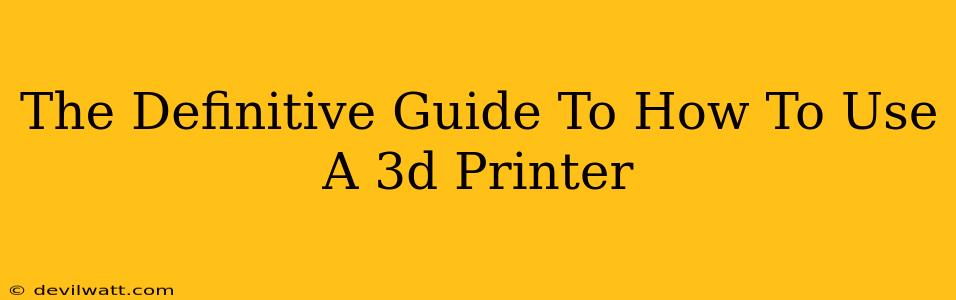Welcome to the exciting world of 3D printing! This guide will take you from complete beginner to confident creator, covering everything you need to know to successfully use your 3D printer. We'll delve into the process step-by-step, ensuring you're comfortable with each stage.
Getting Started: Preparing Your 3D Printer
Before you even think about printing, you need to properly set up your 3D printer. This crucial first step ensures smooth operation and prevents potential issues down the line.
1. Unboxing and Assembly:
Carefully unpack your 3D printer. Most come with clear instructions, but if you're struggling, refer to the manufacturer's manual (usually available online). Take your time and double-check everything is correctly assembled. A solid foundation is key!
2. Leveling the Bed:
This is arguably the most important step. An uneven bed leads to adhesion problems and ultimately, failed prints. Your printer's manual will detail the specific leveling process, often involving adjusting screws beneath the print bed until a piece of paper slides smoothly underneath. Practice makes perfect!
3. Filament Loading:
Different 3D printers have slightly different filament loading mechanisms, so again, consult your manual. Generally, you'll feed the filament through a designated slot until it's fed into the extruder. Make sure the filament is securely loaded to avoid jams.
4. Software Setup:
You’ll need slicing software (like Cura or PrusaSlicer) to translate your 3D model into instructions your printer understands. Download, install, and familiarize yourself with the software's interface. It might seem daunting at first, but it's much easier than it looks!
The Printing Process: From Model to Object
Now comes the fun part! Let's transform that digital design into a tangible object.
1. Choosing Your Design:
Many free 3D models are available online (Thingiverse is a popular source). Select a design appropriate for your skill level. Starting with smaller, simpler models is recommended.
2. Slicing Your Model:
Import your chosen 3D model into your slicing software. This software will 'slice' the model into layers, generating the G-code instructions that your 3D printer understands. You’ll need to adjust settings like layer height, infill density, and print speed – experiment to find what works best!
3. Sending the G-Code to Your Printer:
Once slicing is complete, you'll transfer the generated G-code file to your 3D printer. This is often done via an SD card or directly via USB connection. Make sure the correct file is selected.
4. Monitoring the Print:
While the printer is working its magic, keep an eye on the progress. Look out for any unusual noises or visual signs of trouble. Most printers have a pause/cancel function if needed.
5. Post-Processing:
Once your print is finished, carefully remove it from the print bed. You might need to gently pry it loose. Some prints may require additional post-processing, such as removing support structures or sanding imperfections.
Troubleshooting Common Problems
Even experienced 3D printing enthusiasts encounter occasional problems. Here are some common issues and solutions:
- Adhesion Problems: Make sure your bed is perfectly level. Consider using adhesive like glue stick or hairspray.
- Filament Jams: This often happens due to improperly loaded filament or incorrect temperature settings.
- Layer Adhesion Issues: Check your print temperature and try reducing your print speed.
Remember, persistence is key. Don’t get discouraged by initial setbacks; learning to use a 3D printer is a journey of experimentation and improvement.
Advanced Techniques
Once you're comfortable with the basics, explore advanced techniques like:
- Different Filament Types: Experiment with various materials such as ABS, PETG, and TPU to expand your creative possibilities.
- Dual Extrusion Printing: This allows you to print with multiple colors or materials simultaneously.
- Customizing Your Slicer Settings: Mastering slicer settings allows for greater control over print quality and efficiency.
The world of 3D printing is vast and constantly evolving. By mastering the fundamentals outlined in this guide, you'll be well-equipped to embark on your creative journey! Happy printing!