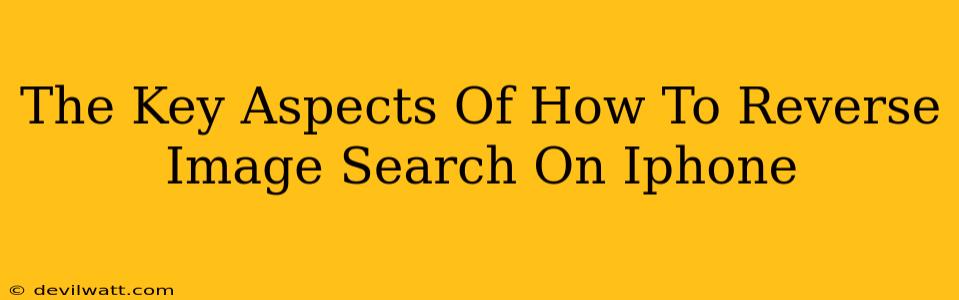Reverse image searching on your iPhone is easier than you might think! This handy trick lets you find out where an image originates, identify similar images, or even discover if an image has been manipulated. Let's explore the key aspects of this useful feature.
Using Google Lens for Reverse Image Search
The most straightforward method involves leveraging Google Lens, a powerful tool built into the Google app and readily available on your iPhone.
Step-by-Step Guide:
-
Open the Google App: Locate and open the Google app on your iPhone's home screen.
-
Access Google Lens: You'll usually find a camera icon within the Google search bar. Tap it to activate Google Lens.
-
Choose Your Image Source: You have two options:
- Take a Photo: Tap the camera icon to capture a new image directly.
- Upload an Existing Image: Select "Photos" to access your photo library and choose the image you wish to reverse search.
-
Analyze the Image: Google Lens will quickly process the image. Within seconds, you’ll see results related to the image, including potential sources, similar images, and even visually similar products.
-
Explore the Results: Examine the results provided by Google Lens. You might find the original source of the image, learn more about the objects within it, or even discover related websites or articles.
Utilizing Other Apps for Reverse Image Search
While Google Lens is a top choice, several other apps offer reverse image search capabilities. These apps often provide additional features, such as identifying objects, translating text within images, or even shopping suggestions based on images. Exploring these alternatives can broaden your search results and provide different perspectives.
Understanding the Power of Reverse Image Search
Reverse image searching empowers you to:
- Verify Image Authenticity: Determine if an image has been used deceptively or out of context. This is crucial in combating misinformation and fake news.
- Find Higher-Resolution Images: Often, a reverse image search will lead you to the original, higher-quality source of an image.
- Identify Products or Objects: If you've seen an image of a product you like, a reverse image search can help you find it online and potentially purchase it.
- Discover Similar Images: Explore variations of an image, different artistic styles, or similar photographic subjects.
Optimizing Your Reverse Image Search
To get the best results from your reverse image search, consider these tips:
- Use High-Quality Images: Sharper, clearer images will yield more accurate results.
- Be Specific in Your Search: If you're looking for a particular item within an image, try cropping the image to focus on that specific area before initiating the reverse search.
- Explore Different Search Engines: While Google Lens is excellent, experimenting with other apps and search engines may reveal additional information.
Conclusion: Unlocking the Potential of Reverse Image Search on iPhone
Reverse image searching on your iPhone is a surprisingly powerful tool with many practical applications. Whether you need to verify an image's authenticity, find its origin, or discover related content, mastering this technique significantly enhances your online experience. So, grab your iPhone and start exploring the world of reverse image searches!