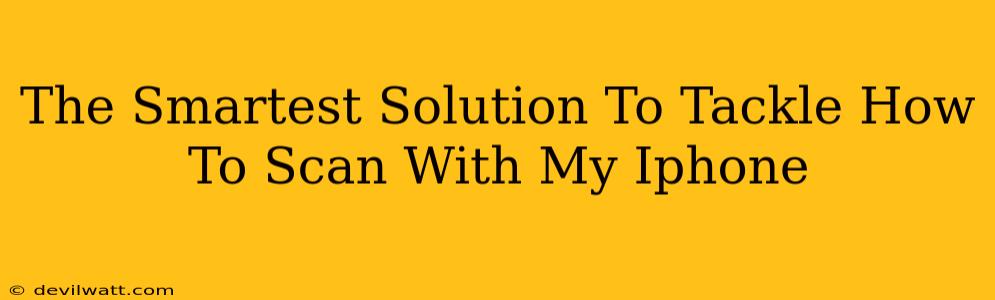Scanning documents with your iPhone has become incredibly easy thanks to some clever built-in features and readily available apps. Forget lugging around bulky scanners – your phone is your new portable scanning powerhouse! This guide will walk you through the smartest ways to scan with your iPhone, covering everything from simple snapshots to sophisticated document management.
Scanning Documents Using Your iPhone's Built-in Features
Believe it or not, your iPhone already possesses a surprisingly capable document scanner. No need to download extra apps just yet! Here's how to utilize this hidden gem:
Step-by-Step Guide:
- Open Notes: Launch the Notes app on your iPhone.
- Create a New Note: Tap the "New Note" button.
- Tap the Camera Icon: You'll see a camera icon in the toolbar at the bottom of the screen. Tap it.
- Choose "Scan Documents": Select "Scan Documents" from the options that appear.
- Position Your Document: Frame your document within the viewfinder. The iPhone will automatically adjust the borders.
- Adjust the Scan: You can adjust the corners if the automatic framing is slightly off.
- Tap the Shutter Button: Take the picture!
- Review and Add More Scans: Review your scan. You can add more pages to the same document by tapping the "+" button.
- Save Your Scan: Once you're satisfied, tap "Save". Your scanned document will be neatly saved within your note.
Pro Tip: For optimal results, ensure your document is well-lit and placed on a flat, even surface.
Leveraging Third-Party Scanning Apps for Enhanced Functionality
While the built-in scanner is fantastic for quick scans, dedicated scanning apps offer a wider range of features. These apps often provide:
- Advanced Image Enhancement: Better correction for shadows, glare, and skewed angles.
- Multiple File Formats: Options to save your scans as PDFs, JPGs, or other formats.
- Cloud Integration: Seamless syncing with cloud storage services like iCloud, Google Drive, Dropbox, etc.
- Optical Character Recognition (OCR): This feature allows you to convert scanned text into editable text. This is invaluable for extracting data from documents.
Many excellent scanning apps are available on the App Store. Consider your needs and explore options with high user ratings and positive reviews.
Optimizing Your Scans for Clarity and Readability
Regardless of the method you choose – built-in scanner or a dedicated app – following these tips will drastically improve your scan quality:
- Good Lighting is Key: Bright, even lighting is crucial for crisp scans. Avoid harsh shadows and backlighting.
- Flat Surface: Use a flat, stable surface to prevent wrinkles or creases in the scanned document.
- Correct Orientation: Ensure your document is properly oriented before taking the picture.
- Clean Document: Remove any dust or debris from the document before scanning.
Beyond Basic Scanning: Unlocking Advanced Features
Some advanced scanning apps go beyond basic document scanning. They offer features such as:
- Automatic Document Detection: Some apps can detect and automatically crop multiple documents in a single image.
- Batch Scanning: Quickly scan multiple pages in a sequence.
- Password Protection: Secure sensitive documents with password protection.
By understanding your iPhone's built-in scanning capabilities and exploring the many features offered by third-party apps, you can effortlessly scan documents, receipts, and other important papers whenever and wherever you need to. So ditch the bulky scanner and embrace the power and convenience of your iPhone!