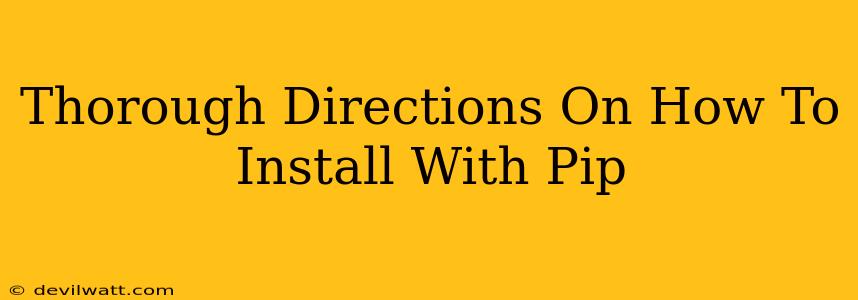Pip is the standard package installer for Python, and mastering its use is crucial for any Python developer. This guide provides thorough directions on how to install Python packages using pip, covering everything from basic installation to handling dependencies and troubleshooting common issues.
Understanding Pip
Before diving into the installation process, let's understand what pip is and why it's essential. Pip is a command-line tool that allows you to install, uninstall, and manage Python packages from the Python Package Index (PyPI) and other sources. These packages contain pre-written code that extends Python's functionality, offering everything from web frameworks (like Django or Flask) to data science libraries (like NumPy and Pandas).
Why use pip? Without pip, installing Python packages would be a complex and time-consuming manual process. Pip simplifies this process, making it easy to manage your project's dependencies.
Installing Packages with Pip: The Basics
The most common pip command is pip install <package_name>. Let's break this down:
pip: This invokes the pip command-line tool.install: This specifies the action—installing a package.<package_name>: This is the name of the package you want to install (e.g.,requests,numpy,beautifulsoup4).
Example: To install the popular requests library for making HTTP requests, you would use the following command in your terminal or command prompt:
pip install requests
After executing this command, pip will download the package and its dependencies, and then install them into your Python environment. You'll often see progress indicators during the installation.
Specifying Version Numbers
You can also specify a particular version of a package using the == operator:
pip install requests==2.28.1
This will install version 2.28.1 of the requests package. Using specific version numbers is crucial for ensuring reproducible results, especially in collaborative projects.
Installing from Requirements Files
For larger projects with numerous dependencies, managing them individually can be tedious. This is where requirements.txt files come into play. A requirements.txt file lists all the project's dependencies, allowing you to install them all at once with a single pip command:
pip install -r requirements.txt
This command reads the requirements.txt file and installs all listed packages and their specified versions. Creating and using requirements.txt files is a best practice for managing project dependencies.
Handling Dependencies
Many packages depend on other packages. Pip automatically handles these dependencies, installing the necessary packages recursively. However, you might encounter situations where dependency resolution is problematic.
Resolving Dependency Conflicts
Sometimes, two packages might require conflicting versions of a third package. In such cases, pip will often try to find a compatible solution. If it can't, it will report an error, indicating the conflict.
Troubleshooting Dependency Conflicts:
- Check your
requirements.txtfile: Ensure there are no conflicting version specifications. - Use a virtual environment: Virtual environments isolate your project's dependencies, preventing conflicts with other projects. (See the section on virtual environments below.)
- Specify a compatible version: If a conflict involves a specific package, try explicitly specifying a version compatible with all your dependencies.
Using Virtual Environments
Virtual environments are highly recommended for managing Python projects. They create isolated spaces for your project's dependencies, preventing conflicts with other projects and ensuring consistency across different environments (development, testing, production).
Creating and Activating a Virtual Environment (using venv):
- Navigate to your project's directory in the terminal.
- Create a virtual environment:
python3 -m venv .venv(replace.venvwith your preferred name). - Activate the virtual environment:
- Linux/macOS:
source .venv/bin/activate - Windows:
.venv\Scripts\activate
- Linux/macOS:
After activating the virtual environment, your pip commands will only affect packages within that environment. This keeps your global Python installation clean and prevents dependency clashes.
Upgrading and Uninstalling Packages
Pip allows you to easily upgrade and uninstall packages.
Upgrading a Package:
pip install --upgrade <package_name>
Uninstalling a Package:
pip uninstall <package_name>
Troubleshooting Common Pip Issues
pip is not recognized: This usually means pip isn't installed or isn't in your system's PATH. You might need to install pip or adjust your PATH environment variable.- Network errors: Ensure you have a stable internet connection. A firewall might be blocking pip's access.
- Permission errors: Try running pip with administrator privileges (using
sudoon Linux/macOS).
This comprehensive guide provides thorough directions on using pip, covering essential commands, dependency management, virtual environments, and troubleshooting. By following these instructions, you'll be well-equipped to efficiently manage your Python projects' dependencies and leverage the vast ecosystem of Python packages available through PyPI.