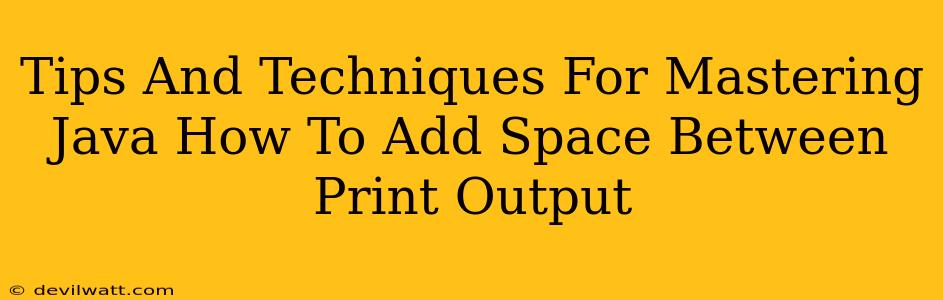Java's System.out.println() is your workhorse for displaying output, but sometimes you need a little more control over the formatting. Getting that perfect spacing between lines can be crucial for readability. This guide dives into several effective methods to add space between your Java print output, ensuring your console displays look clean and professional.
Understanding the Need for Spacing
Before jumping into the techniques, let's understand why carefully managing spacing is essential. Imagine a console application displaying a list of items without any visual separation. It would be a jumbled mess! Proper spacing enhances readability, making your output easier to parse and understand, especially when dealing with complex data structures or multiple print statements.
Essential Methods to Add Space in Java Print Output
Here are several approaches you can use, each with its own strengths:
1. Using Multiple println() Statements
The most straightforward method is to use multiple System.out.println() statements. This creates blank lines between your output. Simple, effective, and readily understandable for beginners.
System.out.println("Line 1");
System.out.println(); // Empty println() adds a blank line
System.out.println("Line 2");
System.out.println(); // Another blank line
System.out.println("Line 3");
2. Using printf() for Formatted Output
printf() offers more advanced formatting control. You can use newline characters (\n) strategically to add space. This is great for more intricate formatting requirements.
System.out.printf("Line 1%n%nLine 2%n%nLine 3%n", "");
The %n is a platform-independent newline character. Using "" as a placeholder simply avoids the need to include further parameters for the format specifier.
3. Employing String Manipulation for Space
You can create strings with embedded newline characters to achieve multi-line outputs in a single println() statement.
String multiLineOutput = "Line 1\n\nLine 2\n\nLine 3";
System.out.println(multiLineOutput);
This approach is particularly useful when constructing complex output strings beforehand.
4. Leveraging System.out.print() with Newlines
System.out.print() doesn't automatically add a newline. This allows you to precisely control where newlines are inserted.
System.out.print("Line 1\n\n");
System.out.print("Line 2\n\n");
System.out.print("Line 3");
Choosing the Right Method
The best method depends on your specific needs:
- Simple spacing: Multiple
println()statements are your friend. - Complex formatting:
printf()gives you more power and flexibility. - Pre-built output strings: String manipulation offers elegance.
- Fine-grained control:
System.out.print()provides the most direct approach.
Beyond Basic Spacing: Enhancing Output Readability
While adding space is crucial, consider other ways to enhance your console output's clarity:
- Use of borders: Consider using characters like
*or-to create visual boundaries around sections of your output. - Alignment: Format your numbers and text columns neatly using techniques like padding.
- Color coding: If your console supports it, you can utilize color to improve readability further.
Mastering Java's output formatting transforms your console applications from simple displays into user-friendly experiences. Choose the technique that best suits your project's needs and level of complexity. Remember, clear and well-spaced output is a hallmark of professional Java programming!