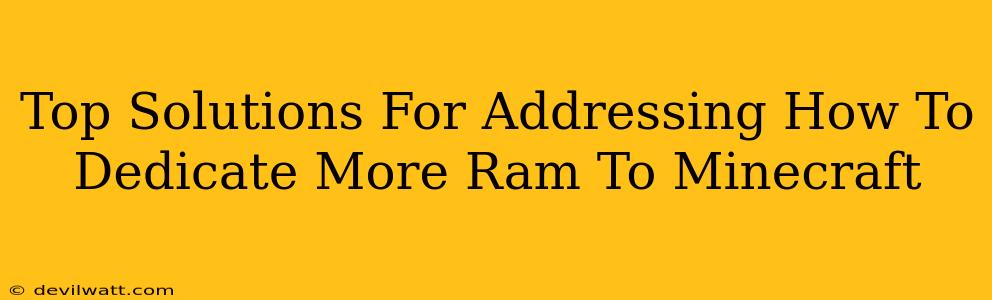Minecraft, with its boundless worlds and endless possibilities, can be a resource hog. Lag and low frame rates are common complaints, often stemming from insufficient RAM allocation. But don't despair, fellow crafters! This guide explores top-notch solutions for dedicating more RAM to Minecraft, ensuring smoother gameplay and a more enjoyable experience.
Understanding Minecraft's RAM Needs
Before diving into solutions, let's grasp why Minecraft needs RAM (Random Access Memory). RAM acts as short-term memory for your computer. The more complex your Minecraft world (bigger builds, more mods, higher render distance), the more RAM it demands. Insufficient RAM leads to stuttering, freezes, and overall poor performance.
Identifying Your Current RAM Allocation
Before tweaking settings, it's crucial to know how much RAM Minecraft currently uses. This varies depending on your launcher and operating system. Generally, you can find this information within the game's launcher settings or in the Minecraft configuration files.
Top Methods to Allocate More RAM to Minecraft
Now for the main event – boosting Minecraft's RAM allocation. Here are the most effective methods:
1. Adjusting the Launcher Settings (Java Edition)
This is the simplest and most common method, especially for Java Edition players. Most launchers (like the official Minecraft launcher or third-party options like MultiMC) provide options to directly set the maximum memory allocation for Minecraft. Look for settings labelled as "JVM Arguments," "Memory Allocation," or similar. You’ll usually input values like -Xmx4G (for 4 gigabytes) and -Xms1G (for a minimum of 1 gigabyte). Experiment to find the optimal balance between performance and system stability. Allocating too much RAM can impact your computer's overall performance, while too little will still lead to lag.
2. Modifying the Minecraft Configuration Files (Java Edition)
For more granular control (and for situations where the launcher settings are limited), you can directly modify Minecraft's configuration files. This method requires navigating to your Minecraft installation directory and locating specific files. Caution is advised, as incorrect modifications can cause issues. Always back up your files before making changes.
3. Using Third-Party Launchers (Java Edition)
Third-party launchers like MultiMC or Twitch offer advanced options for memory management and other customizations. These launchers often provide more intuitive interfaces for setting RAM allocations and managing various Minecraft instances. Ensure you download launchers from reputable sources to avoid malware.
4. Upgrading Your Computer's RAM (All Editions)
If you've exhausted all software-based solutions and Minecraft still struggles, upgrading your computer's RAM is the most effective long-term solution. More RAM will benefit all aspects of your computer's performance, not just Minecraft. Consult your computer's documentation to determine the type and maximum amount of RAM supported. This method is the most expensive but yields the most significant improvement.
5. Optimizing Minecraft Settings (All Editions)
While not directly increasing RAM allocation, optimizing in-game settings like render distance, texture resolution, and particle effects can significantly reduce Minecraft's RAM consumption. Lowering these settings can improve performance without needing to allocate more RAM. Find a balance between visual fidelity and performance.
Troubleshooting and Best Practices
- Monitor your system resources: Use Task Manager (Windows) or Activity Monitor (macOS) to check CPU and RAM usage while playing Minecraft. This helps identify if RAM is the primary bottleneck.
- Restart your computer: Sometimes, a simple restart clears out temporary files and processes that might be interfering with performance.
- Close unnecessary applications: Before playing Minecraft, close any unnecessary applications running in the background to free up system resources.
- Consider using Optifine: This popular mod can further optimize Minecraft's performance, allowing you to play with higher settings while using less RAM.
By following these steps, you'll significantly improve your Minecraft experience. Remember to always start with smaller RAM increases and gradually adjust until you find the sweet spot between performance and stability. Happy crafting!