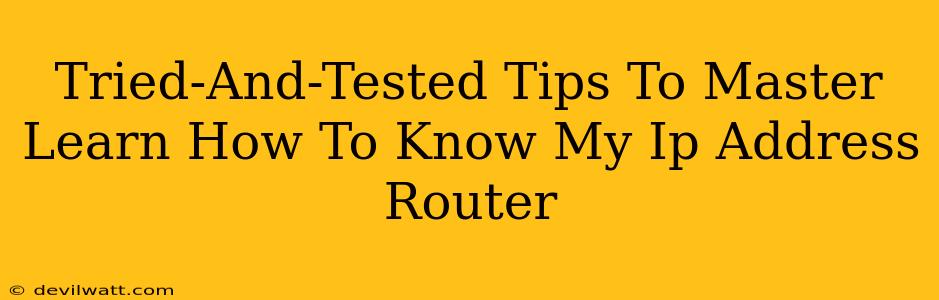Knowing your IP address, whether it's your public or private IP address assigned by your router, is a fundamental skill in today's digital world. Whether you're troubleshooting network issues, configuring devices, or accessing your router's settings, understanding how to find this crucial piece of information is essential. This guide provides tried-and-tested tips to help you master this skill.
Understanding Your IP Address: Public vs. Private
Before diving into the methods, let's clarify the difference between your public and private IP addresses:
-
Public IP Address: This is your internet-facing IP address. It's how other devices and websites on the internet see your network. Think of it as your house's street address. It's unique to your internet connection.
-
Private IP Address: This is the IP address assigned by your router to your devices within your home network. Each device connected to your Wi-Fi (laptops, smartphones, smart TVs) gets its own private IP address. This is like the individual room numbers inside your house.
This guide focuses on how to find both your public IP and the IP address assigned to your device by your router.
How to Find Your Public IP Address
There are several easy ways to determine your public IP address:
1. Using a Search Engine:
This is the simplest method. Simply search "What is my IP address?" on Google, Bing, or any other search engine. The results will display your public IP address prominently.
2. Using an Online IP Address Lookup Tool:
Numerous websites offer dedicated IP address lookup tools. These tools provide your public IP address along with other information about your internet connection, such as your location and internet service provider (ISP).
3. Checking Your Router's Configuration Page:
Your router's configuration page usually displays your public IP address. To access this page, you'll typically need to type your router's IP address (usually 192.168.1.1 or 192.168.0.1, but check your router's documentation) into your web browser. The specific location of your public IP address on the configuration page varies depending on your router's make and model.
How to Find Your Private IP Address (Assigned by Your Router)
Discovering your private IP address is just as crucial. Here's how to do it on various operating systems:
1. Windows:
- Open the Command Prompt: Search for "cmd" in the Windows search bar and open the Command Prompt as administrator.
- Type
ipconfigand press Enter: This will display a list of network adapters. Locate your active network adapter (usually Wi-Fi or Ethernet) and look for the IPv4 Address. This is your private IP address.
2. macOS:
- Open the Terminal: Find the Terminal application in your Applications/Utilities folder.
- Type
ipconfig getifaddr en0and press Enter (oripconfig getifaddr en1if en0 doesn't show your Wi-Fi): This command will show your Wi-Fi's IPv4 address.
3. Android:
The method for finding your private IP address on Android varies slightly depending on the Android version and device manufacturer. Generally, you can find this information within your device's Wi-Fi settings. Look for details about the connected network; your IP address should be listed there.
4. iOS (iPhone/iPad):
Similar to Android, iOS doesn't provide a direct way to view the IP address in settings. However, you can find third-party apps in the App Store that display your device's IP address.
Troubleshooting Common Issues
If you're having trouble finding your IP address, try these troubleshooting steps:
- Check your internet connection: Ensure you have a stable internet connection before attempting to find your IP address.
- Restart your router and modem: Sometimes a simple restart can resolve network connectivity issues.
- Consult your router's documentation: If you're having trouble accessing your router's configuration page, refer to your router's manual for instructions.
- Contact your ISP: If you've tried all the above steps and still can't find your IP address, contact your internet service provider for assistance.
Mastering how to find your IP address is a valuable skill for anyone using the internet. By following these steps, you'll be able to quickly and easily locate both your public and private IP addresses, enabling you to troubleshoot network problems and manage your devices effectively.