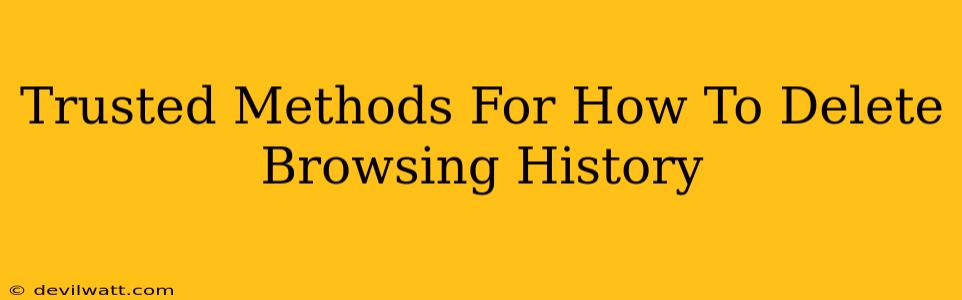Worried about your privacy? Want a clean slate online? Deleting your browsing history is a simple process, but the exact steps depend on which browser you're using. This guide covers trusted methods for clearing your history on popular browsers, along with some extra tips for enhanced online privacy.
Why Delete Your Browsing History?
Before diving into the how-to, let's quickly cover the why. There are several compelling reasons to clear your browsing history:
-
Privacy: This is the most common reason. Your browsing history reveals a lot about your online activities, and deleting it helps protect your personal information from prying eyes, whether it's family members, advertisers, or even potential malware.
-
Security: A cluttered browsing history can sometimes contain traces of malicious websites you might have accidentally visited. Clearing it helps reduce the risk of future attacks.
-
Improved Performance: Over time, your browser's stored data can slow down its performance. Deleting your history, including cache and cookies, can help speed things up.
How to Delete Browsing History on Different Browsers
Here’s a breakdown of how to delete browsing history on some of the most popular browsers. Remember, these instructions cover the basic history; you might have additional options to clear more specific data like cookies or passwords separately.
Google Chrome
- Open Chrome: Launch your Google Chrome browser.
- Access Settings: Click the three vertical dots in the top right corner (More) and select "Settings."
- Find Privacy and Security: Scroll down and find "Privacy and security."
- Clear Browsing Data: Click "Clear browsing data."
- Choose Time Range: Select the timeframe you want to clear history from—last hour, last day, last four weeks, or all time.
- Select Data Types: Check the boxes for "Browsing history," "Cookies and other site data," and "Cached images and files." You can also choose to clear other data like passwords and autofill data.
- Clear Data: Click "Clear data."
Mozilla Firefox
- Open Firefox: Launch your Mozilla Firefox browser.
- Open History Menu: Click the three horizontal lines in the top right corner (Menu), and select "History."
- Clear Recent History: Choose "Clear Recent History."
- Select Time Range and Data: A new window will open. Select the timeframe and check the boxes for the data types you want to remove (Browsing & Download History, Cookies, Cache, etc.).
- Clear History: Click "Clear History."
Safari
- Open Safari: Launch your Safari browser.
- Access History Menu: Go to "History" in the menu bar.
- Clear History: Select "Clear History."
- Choose Time Range: Choose the time range you want to clear (last hour, today, etc.).
- Clear History: Click "Clear History."
Microsoft Edge
- Open Edge: Launch your Microsoft Edge browser.
- Access Settings: Click the three horizontal dots in the top right corner (More actions) and select "Settings."
- Privacy, search, and services: Select "Privacy, search, and services."
- Clear browsing data: Under "Clear browsing data," click "Choose what to clear."
- Select Time Range and Data: Select the timeframe and check the boxes for the data types you want to delete.
- Clear Now: Click "Clear now."
Beyond Browsing History: Boosting Your Online Privacy
Deleting your browsing history is a good start, but for truly enhanced privacy, consider these additional steps:
-
Use a VPN: A Virtual Private Network encrypts your internet traffic, making it harder for others to track your online activities.
-
Use Incognito or Private Browsing Mode: This prevents your browser from saving your browsing history, cookies, and site data during your session.
-
Manage Cookies Carefully: While cookies can be convenient, they also track your browsing behavior. Regularly review and delete unnecessary cookies.
-
Strong Passwords: Use strong, unique passwords for all your online accounts to protect against unauthorized access.
By following these methods and tips, you can take control of your online privacy and maintain a clean, secure browsing experience. Remember that maintaining online privacy is an ongoing process, and staying informed about the latest security practices is crucial.