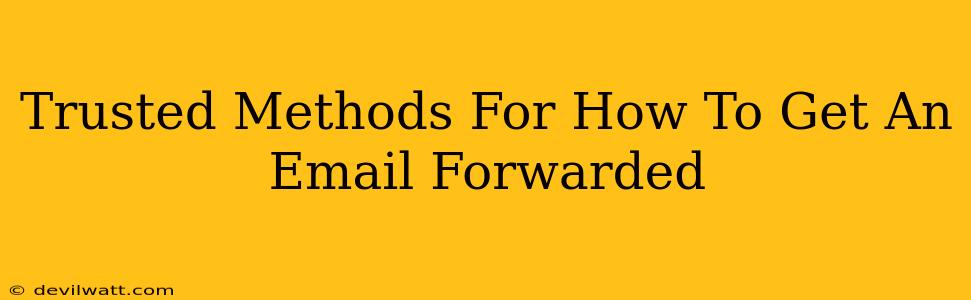Want to effortlessly manage your inbox by forwarding emails to another account? You're in the right place! This guide explores trusted methods for forwarding your emails, ensuring you never miss an important message. We'll cover different email providers and provide clear, step-by-step instructions. Let's dive in!
Understanding Email Forwarding
Before we get into the specifics, let's understand what email forwarding actually does. Essentially, it automatically sends a copy of every email you receive to a different email address. This is incredibly helpful for several reasons:
- Consolidating Inboxes: Manage all your emails in one place.
- Vacation Auto-Responder Backup: Ensure you receive important messages even when your auto-responder is active.
- Account Monitoring: Keep an eye on a less frequently used account without constantly logging in.
- Team Collaboration: Share emails amongst colleagues for improved workflow.
How to Forward Emails: Step-by-Step Guides
The process for forwarding emails varies slightly depending on your email provider. Here are some of the most popular platforms and their respective instructions:
Forwarding Emails on Gmail
Gmail makes forwarding emails incredibly straightforward. Follow these steps:
- Open Gmail: Log into your Gmail account.
- Settings: Click the gear icon (Settings) in the top right corner.
- See all settings: Select "See all settings."
- Forwarding and POP/IMAP: Navigate to the "Forwarding and POP/IMAP" tab.
- Add a forwarding address: Click "Add a forwarding address." Enter the email address you want to forward your emails to.
- Verification: Gmail will send a verification email to the forwarding address. Click the link in the email to confirm.
- Choose forwarding options: Decide whether to keep Gmail's copy of forwarded emails. This is optional.
- Save Changes: Click "Save Changes" to finalize the forwarding setup.
Forwarding Emails on Outlook.com
Microsoft's Outlook.com also offers a simple forwarding process:
- Open Outlook.com: Log into your Outlook.com account.
- Options: Click the gear icon (Options) in the top right corner.
- Mail: Select "Mail" from the options menu.
- Syncing email: Under "Syncing email," find the "Forwarding" section.
- Forward my email: Enter the email address you want to forward to.
- Keep a copy of forwarded messages: Check the box if you want to keep a copy of the forwarded emails in your Outlook inbox.
- Save: Click "Save" to complete the forwarding setup.
Forwarding Emails on Yahoo Mail
Forwarding emails on Yahoo Mail follows a similar pattern:
- Open Yahoo Mail: Log into your Yahoo Mail account.
- Settings: Click the gear icon (Settings) in the top right corner.
- Accounts: Select "Accounts."
- Add another email account: Look for the option to add another email account, usually under the "Forwarding" section.
- Enter Forwarding Address: Enter the email address you wish to forward your emails to. You may need to verify the address.
- Save Changes: Click "Save" to activate email forwarding.
Troubleshooting Tips
- Verify Email Addresses: Double-check that you've entered the correct email address to avoid forwarding errors.
- Check Spam/Junk Folders: The verification email might land in your spam or junk folder.
- DNS Records: For more advanced setups, DNS records may need adjustment (consult your domain provider).
- Email Provider Limits: Some providers might have limitations on the number of forwarding addresses you can add.
Off-Page SEO Considerations
While this article focuses on the "how-to," remember that off-page SEO is crucial for ranking. Consider:
- Building High-Quality Backlinks: Obtain links from reputable websites relevant to email management and technology.
- Social Media Promotion: Share your article on relevant social media platforms to increase visibility.
- Guest Blogging: Write guest posts on other blogs in the tech space to attract traffic to your article.
By following these trusted methods and implementing off-page SEO strategies, you can ensure your article on how to forward emails not only ranks well on Google but also helps users effectively manage their inbox. Remember to always prioritize user experience!