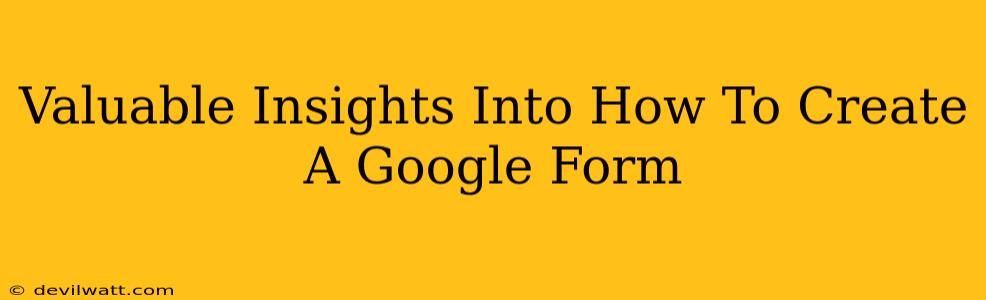Creating effective Google Forms is easier than you think! This guide dives into the process, offering valuable insights to help you design forms that are not only user-friendly but also collect the precise data you need. We'll cover everything from the basics to advanced features, ensuring you become a Google Forms pro in no time.
Understanding the Power of Google Forms
Before we jump into the how, let's talk about why Google Forms are so valuable. They are a free, versatile tool perfect for:
- Collecting data: Surveys, quizzes, registrations – you name it!
- Simplifying workflows: Automate data collection and reduce manual entry.
- Improving communication: Easily distribute forms and gather feedback.
- Analyzing responses: Google Sheets integration provides powerful data analysis capabilities.
With its user-friendly interface and seamless integration with other Google services, Google Forms is a must-know tool for anyone working with data or needing to gather information efficiently.
Step-by-Step Guide: Creating Your First Google Form
Let's build your first form! Follow these simple steps:
-
Access Google Forms: Open your Google account and navigate to forms.google.com.
-
Start a New Form: Click the "+” button to create a blank form. You can also choose from various templates for a head start.
-
Add Questions: This is where the magic happens! Click "+ Add item" to add new questions. Google Forms supports various question types:
- Short answer: Perfect for collecting brief text responses.
- Paragraph text: Ideal for more detailed answers.
- Multiple choice: Easy for selecting single options.
- Checkboxes: Allows users to select multiple options.
- Dropdown: Provides a cleaner look for multiple choices.
- Linear scale: Useful for rating scales (e.g., satisfaction ratings).
- Multiple choice grid: Presents multiple questions with multiple choices.
-
Customize Your Form: Make it your own! You can:
- Add a title and description: Clearly communicate the form's purpose. This is crucial for context and user understanding.
- Change question order: Rearrange questions for better flow.
- Add sections: Break down your form into logical sections for improved organization.
- Add images and videos: Enhance engagement and clarity.
- Require answers: Ensure essential information is collected.
-
Set Up Responses: Decide how you want to receive and manage the collected data:
- Collect responses in Sheets: Automatically organize responses in a Google Sheet for easy analysis. This is a significant time saver.
- Summary of responses: Get a quick overview of collected data.
- Email notifications: Receive alerts when new responses arrive.
-
Send Your Form: Share your form via link, email, or embed it on a website.
Advanced Tips for Google Form Mastery
Let’s take your Google Forms to the next level:
Using Section Headers Effectively:
Break down long forms into sections with descriptive headers to improve the user experience. This makes the form easier to navigate and complete.
Utilizing Response Validation:
Ensure data accuracy by setting up response validation rules. For example, you can require numerical inputs or limit the number of characters in short answers.
Leveraging Conditional Logic:
Create dynamic forms where certain questions only appear based on previous responses. This makes your forms more efficient and relevant to each respondent.
Analyzing Data with Google Sheets:
Once you've collected responses, use Google Sheets' features (formulas, charts, etc.) to analyze the data and extract valuable insights. This is where your collected data really starts to tell a story.
On-Page and Off-Page SEO Considerations
While not directly related to creating the form itself, the distribution and discoverability of your form can be enhanced with some SEO techniques:
- Strategic Keyword Usage: Use relevant keywords in your form's title and description to improve search engine visibility.
- Link Building: Share your form on social media and relevant websites to increase its reach.
- Content Promotion: Create blog posts or other content around the topic of your form to drive traffic.
By following these steps and utilizing advanced techniques, you can create professional, efficient, and effective Google Forms to streamline your data collection process. Remember, the key is to make the experience user-friendly and ensure your form achieves its intended purpose.