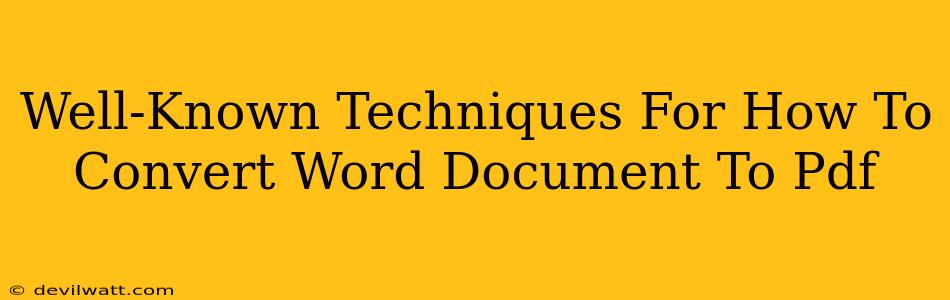Converting a Word document to PDF is a common task, whether you're sharing a resume, submitting a report, or preserving document formatting. Luckily, there are several well-known and easy techniques to achieve this, catering to different needs and technical skills. Let's explore some of the most popular methods.
Using the Built-in Word Feature (Microsoft Word)
This is arguably the simplest and most accessible method, especially if you already have Microsoft Word installed.
Steps:
- Open your Word document: Locate and open the .doc or .docx file you wish to convert.
- Navigate to "File": Click on the "File" tab located in the top left corner of the Word window.
- Select "Export": In the left-hand menu, choose the "Export" option.
- Choose "Create PDF/XPS": You'll find this option under the "Export" menu. Click it.
- Save your PDF: A new window will appear allowing you to name your PDF file and choose its save location. Click "Publish" to finalize the conversion.
Advantages: This method is quick, convenient, and requires no additional software if you're already a Word user.
Disadvantages: It requires a Microsoft Word license.
Utilizing Google Docs' Online Conversion
Google Docs provides a free and readily available solution for this conversion. This method is particularly useful if you don't have Microsoft Word.
Steps:
- Upload your Word Document: Open Google Docs and upload your Word file. Google Docs will automatically convert it into its native format.
- Download as PDF: Once the document is open, click "File" in the menu bar. Select "Download" and choose "PDF Document (.pdf)."
Advantages: Free, accessible from any device with an internet connection, and no additional software is needed.
Disadvantages: Requires an internet connection. Complex formatting might not always translate perfectly.
Employing Adobe Acrobat (Paid Software)
Adobe Acrobat is a professional PDF editor and creator, offering advanced features beyond simple conversion. While not free, it provides superior quality and control over the final PDF.
Steps:
- Open Adobe Acrobat: Launch the Adobe Acrobat software.
- Open your Word Document: Use the "Open" function in Acrobat to select your Word file.
- Save as PDF: Once opened, simply save the file as a PDF using the "Save As" option and selecting the PDF format. Acrobat will handle the conversion process.
Advantages: High-quality conversion, additional editing capabilities within the PDF.
Disadvantages: Requires a paid subscription to Adobe Acrobat.
Leveraging Free Online Converters
Numerous websites offer free online Word-to-PDF conversion services. These are generally quick and straightforward, making them a good alternative if you don't have access to other software. However, exercise caution when using such services and ensure you're uploading documents to a reputable site. Always check user reviews before using any unknown online converter.
Advantages: Free and readily available.
Disadvantages: Potential security risks if using unreliable websites, may have limitations on file size.
Choosing the Right Method
The best method for converting your Word document to PDF depends on your specific needs and resources. For simple conversions and ease of use, the built-in Word feature or Google Docs are excellent choices. If you need advanced features or higher quality, consider Adobe Acrobat. Free online converters provide a convenient option for occasional conversions, but always prioritize security and choose a reputable service.