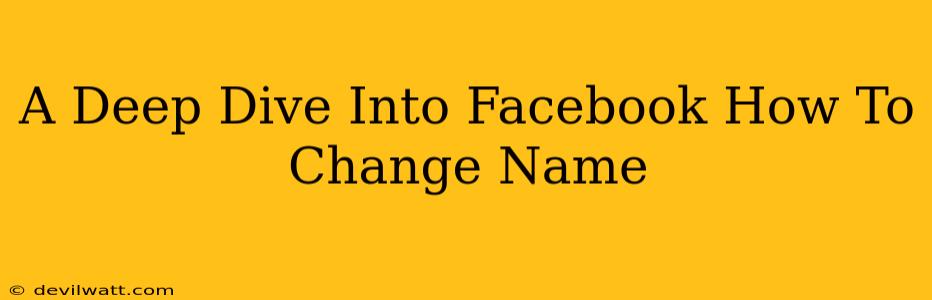So, you've decided to update your Facebook name. Whether it's a simple correction, a reflection of a life change (marriage, perhaps?), or you just fancy a refresh, we've got you covered. This deep dive will walk you through the process, covering everything from the basics to troubleshooting potential issues. Let's get started!
Understanding Facebook's Name Policy
Before we dive into the how, let's quickly touch on the what and why. Facebook has specific guidelines regarding names. They want to ensure authenticity and prevent impersonation. Therefore, your name should accurately reflect your real identity. This means:
- No nicknames or pseudonyms: While you might use "Sparky" in everyday life, your Facebook name should reflect your legal name.
- No special characters or symbols: Keep it simple – letters and spaces only.
- No misleading information: Don't try to impersonate someone else.
Violating these rules could result in your account being temporarily suspended, so it's best to play by the rules!
How to Change Your Name on Facebook: A Step-by-Step Guide
Changing your Facebook name is generally straightforward. Here's the process:
- Log in: Access your Facebook account.
- Access Settings & Privacy: Look for the downward-facing arrow in the upper right-hand corner. Click it and select "Settings & Privacy," then choose "Settings."
- Find "Personal Information": Navigate to the "Personal Information" section. You'll usually find it near the top.
- Click "Name": Locate and click on the "Name" option.
- Edit Your Name: You'll see fields for your first, middle (optional), and last names. Enter the changes you'd like to make.
- Review and Save: Double-check your spelling and make sure everything is correct before clicking "Review Changes." Facebook might ask for verification.
- Confirmation: Once you've reviewed and confirmed, Facebook will save your changes.
Troubleshooting Common Name Change Issues
Sometimes, the process isn't quite so seamless. Here are some common problems and how to address them:
Facebook Rejected My Name Change Request
This is often due to violating Facebook's name policy. Check to ensure your name adheres to their guidelines. If you believe the rejection was an error, you can try again, ensuring your name aligns with their policies. You might also consider contacting Facebook support.
My Name Change is Taking Too Long
Facebook usually processes name changes quickly, but sometimes there might be delays. If it's taking an unusually long time, be patient and check back later. If the issue persists, contact Facebook support.
I Can't Find the Name Change Option
This is rare, but it could be due to a glitch. Try these things:
- Clear your browser cache and cookies.
- Try a different browser.
- Restart your device.
- Check for Facebook outages.
If the problem persists, contact Facebook support for assistance.
Keeping Your Facebook Profile Up-to-Date
Regularly reviewing and updating your Facebook information, including your name, is crucial for maintaining a secure and accurate online presence. Remember to always comply with Facebook's community standards to avoid any account issues.
This comprehensive guide should have you confidently navigating Facebook's name-changing process. Remember to always review and respect Facebook's name policies. Happy updating!