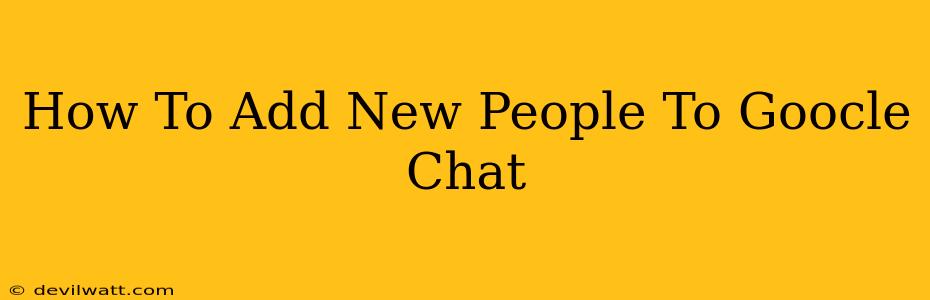Google Chat is a powerful communication tool, but it's only as useful as the people you can connect with. Knowing how to add new people to your Google Chat network is crucial for effective collaboration and communication. This guide will walk you through various methods, ensuring you can seamlessly connect with colleagues, friends, or anyone else you need to reach.
Adding People Already in Your Google Contacts
The simplest method is adding people already within your Google Contacts. Google Chat cleverly integrates with your contact list, making this a breeze.
Step-by-Step Guide:
- Open Google Chat: Access Google Chat through your Gmail account or the standalone Google Chat app.
- Locate the Search Bar: At the top of your Chat window, you'll find a search bar.
- Search for the Contact: Type the name or email address of the person you want to add. If they're already in your Google Contacts and have a Google account with Chat enabled, they'll appear in the search results.
- Start a Chat: Click on their name. A new chat window will open, officially adding them to your chat list.
Important Note: This method only works if the person already exists in your Google Contacts and has Google Chat enabled on their end.
Adding People Not in Your Contacts (Using Email Addresses)
If the person isn't in your Google Contacts, you can still add them directly via their email address. This works even if they don't explicitly use Google Chat, as they will receive a notification.
Step-by-Step Guide:
- Open Google Chat: Access Google Chat as described above.
- Click the "New Conversation" Button: Look for a plus sign (+) or a similar icon usually located in the bottom right corner (or similarly placed, depending on your device and Chat version) to start a new conversation.
- Enter Email Address: In the "Add people or groups" field, type the person's email address.
- Send a Message: Once you add the email address, you can type and send a message to initiate contact. They'll receive a notification and can choose to reply, effectively adding them to your Google Chat contacts if they choose to interact.
Important Note: This sends an invitation. They need to accept (implicitly or explicitly) to fully engage in a Google Chat conversation with you.
Adding People Through Google Workspace (For Organizations)
Within a Google Workspace environment (like in many workplaces), administrators have controls over who can chat with whom. Adding people might involve different steps depending on your organization’s setup. Check with your workspace administrator for assistance if you encounter difficulties.
Key Considerations for Workspace:
- Domain Restrictions: Your organization may restrict chats to only those within your company domain.
- Admin Permissions: Admins might need to approve new users or add them to specific groups before you can chat with them.
Troubleshooting:
- Contact Not Showing Up: Ensure the person has a Google account and has Google Chat enabled.
- Chat Not Working: Check your internet connection and try restarting your browser or application.
- Admin Restrictions: If you're in a Google Workspace, contact your administrator for assistance.
By following these simple steps, adding new people to Google Chat becomes straightforward. Remember to utilize the most relevant method depending on your situation and always check for any organizational restrictions if applicable. Happy chatting!