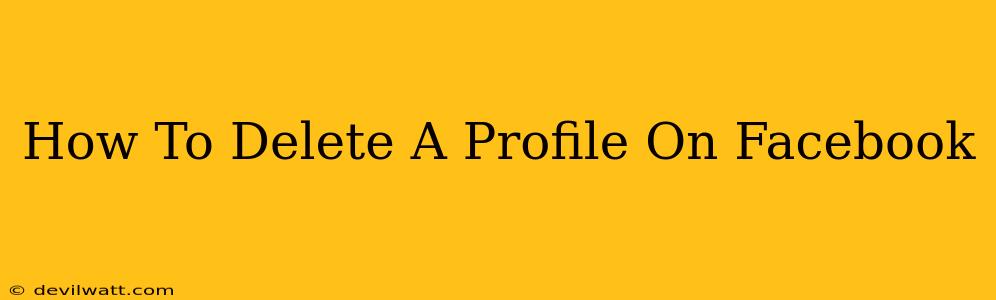So, you're ready to say goodbye to Facebook? Deleting your profile permanently is a bigger decision than simply deactivating it, so let's walk through the process step-by-step. This guide covers everything you need to know about how to delete a Facebook profile, ensuring a clean and complete removal of your data.
Understanding the Difference: Deactivation vs. Deletion
Before we dive into the deletion process, it's crucial to understand the difference between deactivating and deleting your Facebook account.
-
Deactivation: This temporarily hides your profile from other users. Your information remains on Facebook's servers, and you can reactivate your account anytime with your login details. Think of it as pressing the "pause" button.
-
Deletion: This permanently removes your profile and data from Facebook. This is a one-way street; once deleted, your account and its associated data are gone for good. It's like hitting the "delete" button forever.
This guide focuses on permanent deletion.
Steps to Delete Your Facebook Profile
Here's a comprehensive breakdown of how to delete your Facebook account permanently:
-
Log In: First, log into your Facebook account using your email address or phone number and password.
-
Access Settings & Privacy: Locate the downward-pointing arrow in the top right corner of the Facebook page. Click on it, and select "Settings & Privacy" from the dropdown menu.
-
Navigate to Your Facebook Information: In the "Settings & Privacy" menu, select "Your Facebook Information".
-
Choose "Deactivation and Deletion": Within "Your Facebook Information", you'll find an option labeled "Deactivation and Deletion". Click on this option.
-
Select "Delete Account": You'll see options for both deactivating and deleting your account. Select "Delete Account".
-
Enter Your Password: To confirm your deletion request, you'll need to enter your Facebook password.
-
Confirm Deletion: Facebook will present you with a final confirmation screen. Review the information carefully and click the button to confirm your decision to permanently delete your account.
-
Wait for Deletion: The deletion process may take some time, potentially up to 90 days, for Facebook to fully remove your data from its servers. During this period, you won't be able to access your account.
Important Considerations Before Deletion:
- Download Your Information: Before deleting your account, consider downloading a copy of your Facebook data. This includes your posts, photos, messages, and other information. Facebook provides a tool to do this within the "Your Facebook Information" section.
- Third-Party Apps: Remember that deleting your Facebook account might affect your access to apps and websites that connect with your Facebook account. You might lose access to features or data linked to your Facebook profile.
- No Going Back: Once your account is deleted, it cannot be recovered. There is no undo button. Make absolutely sure this is what you want before proceeding.
Troubleshooting Common Issues
- Unable to Find the Deletion Option: If you can't find the account deletion option, make sure you are using the desktop version of Facebook, not the mobile app. The process might vary slightly between versions.
- Password Issues: Ensure you are entering the correct password. If you've forgotten your password, use the password recovery feature provided by Facebook.
- Technical Difficulties: If you encounter any technical problems, consult Facebook's help center for assistance.
Deleting your Facebook profile is a significant decision. By carefully following these steps and considering the implications beforehand, you can successfully and permanently remove your presence from the platform. Remember to back up any important data before proceeding.