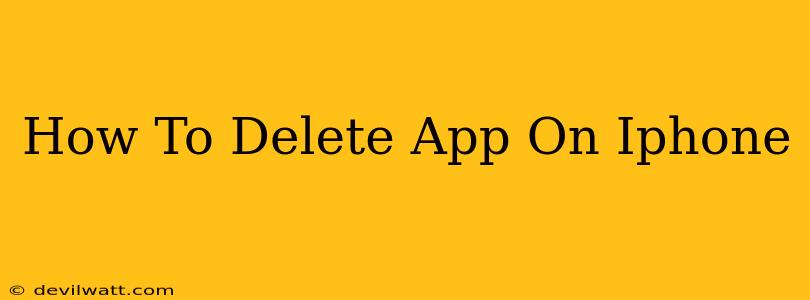Are you tired of cluttered apps hogging space on your iPhone? Deleting unwanted apps is easier than you think! This guide will walk you through the simple steps to remove apps from your iPhone, freeing up space and streamlining your home screen. Whether you're a seasoned iPhone user or just starting out, this straightforward method will have your device organized in no time.
Deleting Apps from Your iPhone Home Screen
This is the most common way to remove apps. It's quick, intuitive, and requires no extra steps.
Step 1: Locate the App: Find the app you wish to delete on your iPhone's home screen.
Step 2: Initiate Delete Mode: Press and hold the app icon until it starts to wiggle. You'll notice all the app icons on your screen begin to jiggle. This indicates you've entered delete mode.
Step 3: Tap the "X": Each app icon will now display a small "X" in the top left corner. Tap the "X" on the app you want to delete.
Step 4: Confirm Deletion: A pop-up box will appear asking you to confirm that you want to delete the app. Tap "Delete" to proceed.
Step 5: Repeat as Needed: Repeat steps 2-4 for any other apps you want to remove.
Deleting Apps from the App Library
If you've organized your apps into the App Library, you can also delete apps from there.
Step 1: Access the App Library: Swipe right to the last home screen page to access the App Library.
Step 2: Find the App: Locate the app you want to delete within the App Library's categorized folders.
Step 3: Tap and Hold: Press and hold the app icon until it starts to wiggle.
Step 4: Tap the "X": An "X" will appear; tap it to begin the deletion process.
Step 5: Confirm Deletion: Confirm your choice by tapping "Delete" in the pop-up box.
What Happens When You Delete an App?
Deleting an app from your iPhone removes the app itself and any associated data stored directly within the app. Important Note: This does not usually delete any data stored in iCloud or other cloud services associated with the app. Your account information and progress might be saved in the cloud, allowing you to restore them if you reinstall the app.
Reinstalling Deleted Apps
If you change your mind, reinstalling a deleted app is simple. Just visit the App Store, search for the app, and tap the cloud icon to download and reinstall it. Your data might be restored depending on your cloud settings.
Why Delete Apps?
There are several good reasons to regularly delete apps from your iPhone:
- Free Up Storage Space: Apps, especially games, can take up significant amounts of storage space. Deleting unnecessary apps can free up valuable space on your device.
- Improved Performance: A cluttered device with too many apps can slow down performance. Removing unused apps can improve the speed and responsiveness of your iPhone.
- Better Organization: Deleting unused apps helps keep your home screen and app library organized and easy to navigate.
- Privacy: If you haven't used an app in a while, it's a good idea to delete it, reducing potential privacy risks.
By following these simple steps, you can easily manage your apps and keep your iPhone running smoothly and efficiently. Remember to regularly check your installed apps to ensure you only keep the ones you actually use!