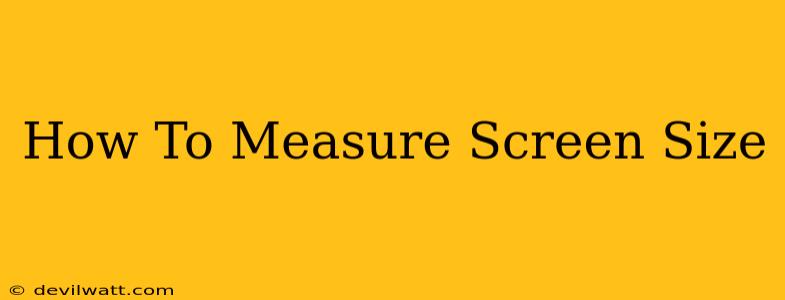Choosing the right screen size is crucial, whether you're buying a new monitor, TV, or laptop. But how do you actually measure screen size? It's not as simple as grabbing a ruler! This guide will walk you through the different methods and explain what those measurements actually mean.
Understanding Screen Size Measurement
Screen size is always measured diagonally, from one corner of the screen to the opposite corner. This measurement is expressed in inches. So, a 27-inch monitor has a diagonal measurement of 27 inches. This is important because it doesn't directly correspond to the width and height of the screen.
Why Diagonal Measurement?
The diagonal measurement provides a single, standardized way to compare screen sizes. Different screen aspect ratios (the ratio of width to height) mean that two screens with the same width could have vastly different heights. The diagonal measurement avoids this confusion.
Methods for Determining Screen Size
You can determine your screen size in a few different ways:
1. Check the Manufacturer's Specifications
The easiest and most accurate method is to check the manufacturer's specifications. This information is usually found:
- On the product packaging: The box your monitor or device came in will likely state the screen size prominently.
- In the product manual: The manual will provide detailed specifications, including screen size.
- On the manufacturer's website: If you've lost the packaging or manual, search the manufacturer's website for your specific model number.
2. Using the Device's Settings
Many devices will display their screen size in their system settings. The exact location varies depending on the operating system:
- Windows: Search for "Display settings" in the Start menu. The resolution and screen size should be listed.
- macOS: Go to System Preferences > Displays. The resolution and screen size are usually displayed here.
- Android & iOS: The information might be found in the "About" or "Settings" section of your device. However, this is less reliable than the manufacturer's information for older devices.
Important Note: The information provided in the device's settings might not be perfectly accurate, especially if the screen's aspect ratio has been manually adjusted.
3. Measuring Manually (Least Accurate)
As a last resort, you can attempt to manually measure the screen size. However, this is not recommended as it's prone to inaccuracies:
- Measure the width and height: Use a ruler or tape measure to accurately measure the width and height of the visible screen area, excluding the bezel.
- Use the Pythagorean theorem: The diagonal (screen size) can be calculated using the formula:
Diagonal = √(width² + height²) - Convert to inches: Ensure your measurements are in inches before applying the formula.
This method is prone to errors due to the difficulty in accurately measuring the screen's edges and rounding errors in the calculation.
Beyond the Number: Understanding Aspect Ratio
While the diagonal measurement is essential, understanding the aspect ratio is equally important. This refers to the ratio of the screen's width to its height. Common aspect ratios include:
- 16:9: This is the most common aspect ratio for televisions and monitors.
- 16:10: Offers a slightly taller screen, beneficial for productivity.
- 21:9 (Ultrawide): Provides a much wider screen, ideal for multitasking and gaming.
Knowing both the screen size and aspect ratio gives you a complete picture of your display's dimensions.
Conclusion
Determining your screen size is a straightforward process, mostly involving checking the manufacturer's information. While manual measurement is possible, it’s less reliable and should only be used as a last resort. Remember to consider both the diagonal measurement and the aspect ratio when choosing a new screen. This will help ensure you select a display that perfectly suits your needs.