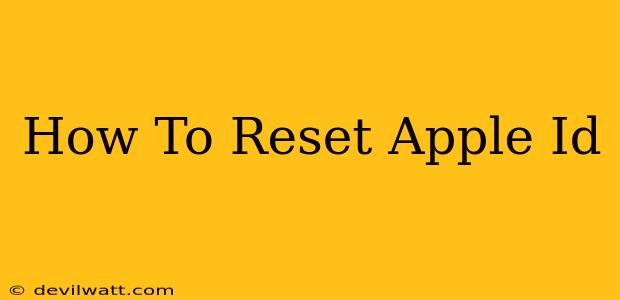Losing access to your Apple ID can be incredibly frustrating, locking you out of your devices, apps, and valuable data. Fortunately, Apple provides several ways to regain control. This guide will walk you through the various methods to reset your Apple ID, covering password resets, security questions, and troubleshooting common issues.
Understanding Your Apple ID
Before diving into the reset process, it's crucial to understand that your Apple ID is more than just a username and password. It's the central hub for all your Apple services, including:
- iCloud: Access to your photos, contacts, and other data stored in the cloud.
- App Store: Downloading and managing apps and making purchases.
- iMessage & FaceTime: Communicating with other Apple users.
- Apple Pay: Making secure payments.
- Find My: Locating your lost or stolen devices.
Losing access to your Apple ID means losing access to all these vital services. Therefore, understanding how to reset it effectively is paramount.
Method 1: Resetting Your Apple ID Password
This is the most common scenario and the simplest to resolve. Here's how to reset your Apple ID password:
Steps:
- Go to the Apple ID website: Open a web browser on your computer or mobile device and navigate to
appleid.apple.com. - Click "Forgot Apple ID or password?": This option is usually located below the login fields.
- Enter your Apple ID email address or phone number: Type in the email address or phone number associated with your Apple ID.
- Follow the on-screen instructions: Apple will guide you through either resetting your password via email or answering your security questions.
Important Considerations:
- Check your spam folder: If you don't receive a password reset email, check your spam or junk mail folder.
- Security Questions: If prompted, accurately answer your security questions. If you've forgotten them, you'll need to use a different method (explained below).
- Two-Factor Authentication: If you have two-factor authentication enabled, you'll need to verify your identity through a trusted device.
Method 2: Resetting Your Apple ID When You've Forgotten Your Security Questions
If you've forgotten your security questions, resetting your Apple ID becomes slightly more complex. Apple prioritizes security, so this process might take a little longer.
Steps:
- Contact Apple Support: This is the only reliable option when you can't access your email or remember your security questions. Prepare to verify your identity by providing detailed information about your Apple ID account and purchase history.
- Provide Identifying Information: Apple Support will ask various questions to verify your identity, including the date you created your Apple ID, previous devices you've used, and payment information associated with your account. Be as accurate as possible.
- Follow Support's Instructions: Apple Support will guide you through the necessary steps to regain control of your Apple ID.
Troubleshooting Common Issues
- Incorrect Apple ID: Double-check that you're entering your Apple ID correctly. A simple typo can prevent you from accessing your account.
- Locked Account: If you've entered your password incorrectly too many times, your account might be temporarily locked. Wait a few minutes and try again. If the problem persists, contact Apple Support.
- No Access to Recovery Email: If you no longer have access to your recovery email address, contact Apple Support immediately. They can help you update your contact information and regain control of your account.
Preventing Future Apple ID Issues
- Use a Strong Password: Choose a strong, unique password that's difficult to guess.
- Enable Two-Factor Authentication: This adds an extra layer of security to your account.
- Keep Your Contact Information Up-to-Date: Regularly review and update your email address and phone number associated with your Apple ID.
- Remember Your Security Questions: Write down your security questions and answers in a safe place. (But don't just save it on your computer!)
By following these steps and understanding the different methods for resetting your Apple ID, you can regain access to your account and all your Apple services. Remember to prioritize security and take steps to prevent future issues. If you're still encountering problems, don't hesitate to contact Apple Support for assistance.