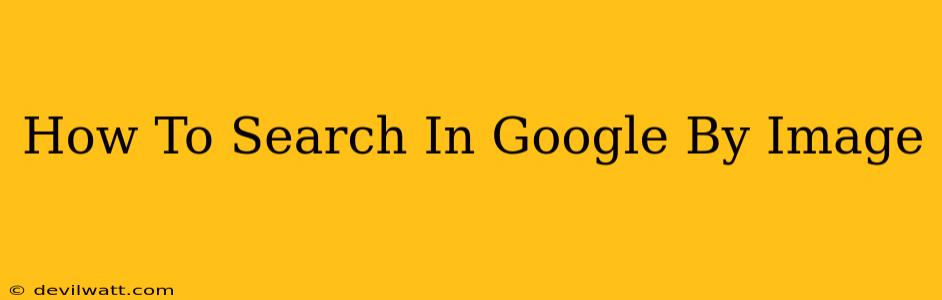Finding information online is often easier said than done. But what if you only have an image? Luckily, Google offers a powerful reverse image search tool that can help you identify the image, find similar images, or even discover where it's been used online. This comprehensive guide will walk you through different ways to perform a Google image search, highlighting the best methods and potential uses.
Understanding the Power of Google Reverse Image Search
Google's reverse image search is a fantastic tool for various purposes, including:
- Identifying an image: Find out what's in the picture, where it came from, and more. Is that a rare bird? A piece of art? A product you've seen somewhere before? Reverse image search can help you identify it.
- Finding higher-resolution versions: Often, you'll find a low-resolution image online. A reverse search can lead you to larger, higher-quality versions.
- Discovering the source: Determine where the image originated and who owns the copyright. This is crucial for avoiding copyright infringement.
- Finding similar images: Discover variations or similar images with different styles, colors, or perspectives.
- Tracking the spread of misinformation: Verify the authenticity of an image and check if it's been used out of context.
How to Perform a Google Reverse Image Search: Step-by-Step
There are several ways to perform a Google reverse image search, catering to different scenarios and levels of technical proficiency:
Method 1: Using the Google Images Website
This is the simplest and most widely used method.
- Go to images.google.com: Open your web browser and navigate to Google Images.
- Click the camera icon: In the search bar, you'll see a camera icon. Click on it.
- Paste the image URL: If you know the image's URL, paste it into the box and press Enter.
- Upload an image: Alternatively, click "Upload an image" and select the image from your computer.
Google will then display the search results, showing visually similar images and pages where the image appears.
Method 2: Drag and Drop
For a quicker method, try this drag-and-drop technique:
- Open Google Images: Head to images.google.com as before.
- Open the image file: Locate the image on your computer.
- Drag and drop: Drag the image file from your file explorer and drop it directly into the Google Images search bar.
Method 3: Using Google Chrome's Right-Click Menu (Context Menu)
Chrome users have an even more convenient method:
- Right-click the image: Find the image online, right-click it, and select "Search Google for image."
This will automatically perform a reverse image search using Google Images based on the image you right-clicked.
Interpreting the Results
Once you've performed a reverse image search, take some time to analyze the results. Pay attention to:
- Visually similar images: Google will show images that are visually alike. This can help you identify the subject or find variations.
- Pages where the image appears: This shows the websites where the image is hosted or used. This is vital for determining the image's source and potential copyright information.
- Size and resolution: Notice if higher-resolution versions are available.
Advanced Tips and Tricks for Effective Image Searching
- Use specific keywords: If the search results aren't precise enough, try adding relevant keywords to refine the search.
- Explore related searches: Google Images often suggests related searches. Explore these suggestions to discover more relevant images.
- Use the "Tools" option: The "Tools" option in Google Images allows you to filter results by size, color, usage rights, and more. This is especially helpful for finding specific types of images.
By mastering Google's reverse image search, you'll unlock a world of possibilities for identifying images, finding sources, and discovering related content. It's a powerful tool that everyone should know how to use effectively.