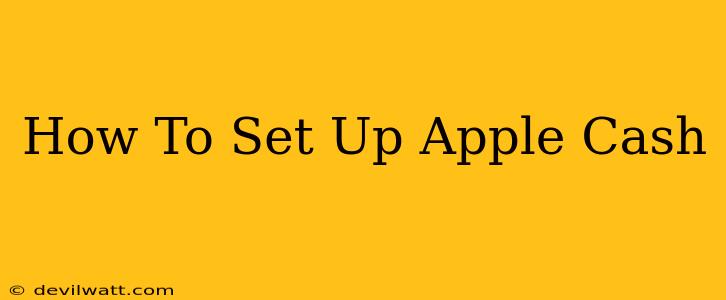Apple Cash makes sending and receiving money as easy as sending a text message. But before you can start using this convenient feature, you need to set it up. This guide will walk you through the process, step-by-step, ensuring a smooth and hassle-free experience.
Getting Started: What You'll Need
Before you begin setting up Apple Cash, make sure you have the following:
- An iPhone: Apple Cash is exclusively available on iPhones running iOS 11.2 or later.
- An Apple ID: You'll need a valid Apple ID associated with your iPhone.
- A compatible debit card: Apple Cash requires linking a debit card. Credit cards are not supported. Ensure your debit card is from a participating bank.
- A strong internet connection: You'll need a stable Wi-Fi or cellular data connection.
Step-by-Step Apple Cash Setup Guide
Follow these steps to set up Apple Cash on your iPhone:
1. Open the Wallet app: Locate the Wallet app on your iPhone's home screen. It's usually represented by a wallet icon.
2. Add a Debit Card: If you haven't already added a debit card to your Wallet app, you'll need to do so. This is crucial for funding your Apple Cash account. Tap the "+" button in the top right corner and follow the on-screen instructions to add your debit card. Ensure you enter the information accurately.
3. Access Apple Cash: Once your debit card is successfully added, you should see your Apple Cash card within the Wallet app. If you don’t see it, look for a prompt to set up Apple Cash.
4. Verify your Identity (if prompted): Depending on your location and bank, you may be required to verify your identity. This process usually involves providing additional information, such as your date of birth or social security number.
5. Set up Apple Cash limits: Apple may set initial limits on how much money you can send, receive, or keep in your Apple Cash account. These limits can often be increased over time as Apple verifies your activity.
6. Explore Apple Cash Features: Once everything is set up, explore the features within the Wallet app. Learn how to send and receive money, add money to your Apple Cash card, and check your balance. Understanding these features will allow you to confidently use Apple Cash.
Troubleshooting Common Apple Cash Setup Issues
Sometimes, things don't go as planned. Here are some solutions to common problems:
- Debit Card Not Accepted: Ensure your debit card is from a participating bank and that the information you entered is correct. Contact your bank if you continue to encounter problems.
- Identity Verification Issues: If you have trouble verifying your identity, contact Apple Support for assistance.
- Apple Cash Card Not Appearing: Restart your iPhone and check for any software updates. If the issue persists, contact Apple Support.
Maximizing Your Apple Cash Experience
- Regularly Check Your Balance: Stay on top of your Apple Cash balance to avoid unexpected issues.
- Keep Your Software Updated: Updates often include security patches and performance improvements.
- Understand Apple Cash Limits: Be aware of the limits on your Apple Cash account and plan accordingly.
Setting up Apple Cash is a straightforward process. By following these steps and troubleshooting potential issues, you'll be ready to enjoy the convenience and ease of sending and receiving money directly from your iPhone. Remember to always exercise caution and protect your financial information.