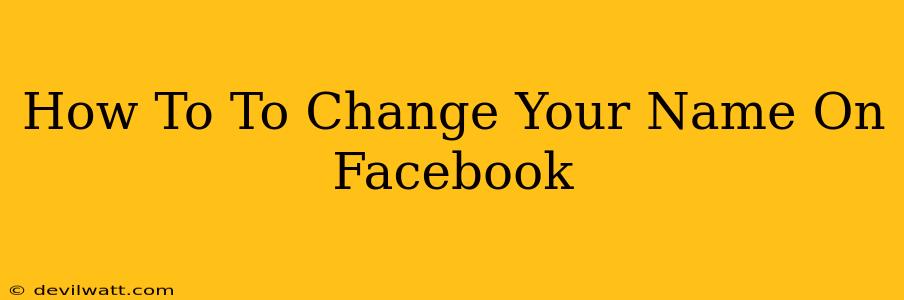Changing your name on Facebook? It's a common need, whether you've gotten married, legally changed your name, or simply want to update your profile. This guide will walk you through the process, offering helpful tips and addressing potential issues you might encounter.
Understanding Facebook's Name Policy
Before diving in, it's crucial to understand Facebook's name policy. They require you to use your real name, as it appears on your government-issued ID. This is to prevent impersonation and maintain a safer online environment. Using a nickname, username, or entirely fictitious name will likely result in your name being changed back or your account being temporarily blocked.
What constitutes a "real name"?
Facebook generally accepts:
- Your full legal name: This includes your first, middle, and last names.
- Names commonly used: If you consistently go by a variation of your legal name (e.g., a shortened version of your first name), that's usually acceptable.
- Names reflecting cultural norms: Some cultures use naming conventions that differ from Western standards; Facebook generally accommodates these.
However, Facebook will not accept:
- Nicknames only: Unless you're known exclusively by a nickname.
- Offensive or inappropriate names: This includes names containing hate speech, profanity, or sexually explicit content.
- Names that impersonate others: You can't use someone else's name, even if you have permission.
- Entirely fictitious names: Simply made-up names are against their policy.
Step-by-Step Guide: Changing Your Name on Facebook
Here's how to change your name within the Facebook app and website:
1. Accessing Your Profile:
- App: Open the Facebook app and tap your profile picture in the top right corner.
- Website: Go to facebook.com and click your profile picture in the top right corner.
2. Navigating to Settings & Privacy:
- App: Scroll down and tap "Settings & Privacy," then select "Settings."
- Website: Click "Settings & Privacy," then select "Settings."
3. Finding the Name Section:
Look for the "Personal Information" section. Within this section, you should find "Name." Click on it.
4. Editing Your Name:
You'll see fields for your first, middle, and last names. Carefully enter your desired name, ensuring it complies with Facebook's policy.
5. Saving Your Changes:
After editing, click "Review Change." Facebook will review your request. This process might take a few minutes or hours, depending on their review process. You should receive a notification once your name change is approved.
Important Considerations:
- Review Your Name: Double-check your spelling and ensure accuracy before saving. Incorrect names can be difficult to fix later.
- Be Patient: The review process takes time. Avoid repeatedly changing your name, as this could trigger further review or even temporary account restrictions.
- Multiple Changes: Frequent name changes raise red flags. Only change your name when necessary.
Troubleshooting Name Change Issues
If Facebook rejects your name change request, carefully review their guidelines and ensure your requested name adheres to their policy. You might receive a notification explaining the reason for rejection. If you believe the rejection was unwarranted, you can contact Facebook support for further assistance.
What if Facebook rejects my name?
Facebook's algorithms can be sensitive. If your request is rejected, examine the name carefully. Sometimes even a slightly altered spelling might be flagged. Try again, focusing on accuracy and compliance with their guidelines.
By following these steps and understanding Facebook's name policy, you can successfully change your name on Facebook and maintain a compliant and up-to-date profile. Remember to always be respectful of their guidelines to avoid any complications.