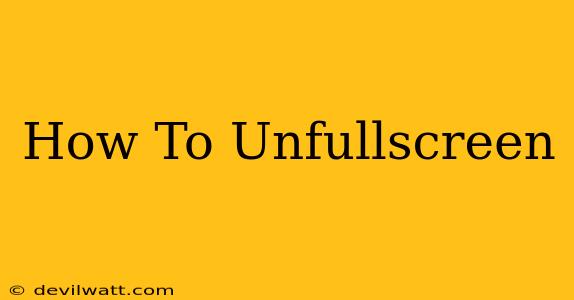Are you stuck in fullscreen mode and can't figure out how to get out? Don't worry, you're not alone! Many users encounter this issue, whether they're watching a video, playing a game, or using a presentation. This comprehensive guide will walk you through the most common methods for unfullscreening on various devices and applications.
Understanding Fullscreen Mode
Before we dive into the solutions, let's quickly understand what fullscreen mode is. Fullscreen mode maximizes the application or content to fill your entire screen, hiding all other windows and taskbar elements. While useful for immersive experiences, it can sometimes be tricky to exit.
How to Unfullscreen on a Windows PC
There are several ways to escape fullscreen mode on your Windows computer, depending on the application you're using:
Method 1: The Escape Key
The simplest and most universal method is using the Escape key (Esc) on your keyboard. Pressing this key usually toggles fullscreen mode on and off for most applications, including web browsers, video players, and games.
Method 2: Using the Mouse
If the Escape key doesn't work, try using your mouse. Look for a small button or icon in the application window that indicates fullscreen mode. It might be a double-arrow icon or a similar symbol. Click on it to exit fullscreen. This method is highly application-specific.
Method 3: Right-Clicking
For certain applications, right-clicking within the fullscreen window might reveal a context menu with an option to exit fullscreen mode. Try this if the other methods fail.
Method 4: Alt + Enter
This keyboard shortcut can often toggle fullscreen mode on and off. Try pressing Alt + Enter simultaneously.
How to Unfullscreen on a Mac
Unfullscreening on a Mac is similar to Windows, but with a few key differences:
Method 1: Escape Key
The Escape key (Esc) remains the most reliable method for unfullscreening most applications on a Mac.
Method 2: Green Button
The green button in the top-left corner of the application window is usually for maximizing the window. Clicking it again might minimize it or return it to its previous size, effectively unfullscreening it.
Method 3: Using the Menu Bar
Some applications might have a "View" or "Window" menu in the menu bar at the top of your screen. Look for an option like "Exit Full Screen" or "Normal Size."
How to Unfullscreen on Mobile Devices (Android & iOS)
On mobile devices, unfullscreening typically involves a similar process:
- Look for a fullscreen icon: Many video players and games display a fullscreen icon when in fullscreen mode. Tap this icon to exit fullscreen.
- Swipe gestures: Some apps might allow you to swipe down from the top of the screen to reveal the notification bar, allowing you to interact with other apps even when in fullscreen.
- Home button: Pressing the home button almost always exits fullscreen mode.
Troubleshooting Tips for Unfullscreening
If you're still struggling to exit fullscreen mode, consider these troubleshooting steps:
- Restart the application: Sometimes, a simple restart fixes glitches.
- Restart your computer or device: This is a more drastic measure, but it can resolve more persistent issues.
- Check for software updates: Make sure your operating system and applications are up to date. Outdated software can sometimes cause unexpected behavior.
- Check for system conflicts: Rarely, conflicts with other software might interfere with fullscreen functionality. Consider running a system scan to check for potential problems.
Conclusion
Exiting fullscreen mode is usually a straightforward process. By following these simple methods and troubleshooting tips, you should be able to regain control of your screen and get back to your usual workflow. Remember to check for application-specific options, as the exact steps might vary depending on the software you're using. If you encounter persistent problems, searching for specific instructions for your particular application might be helpful.